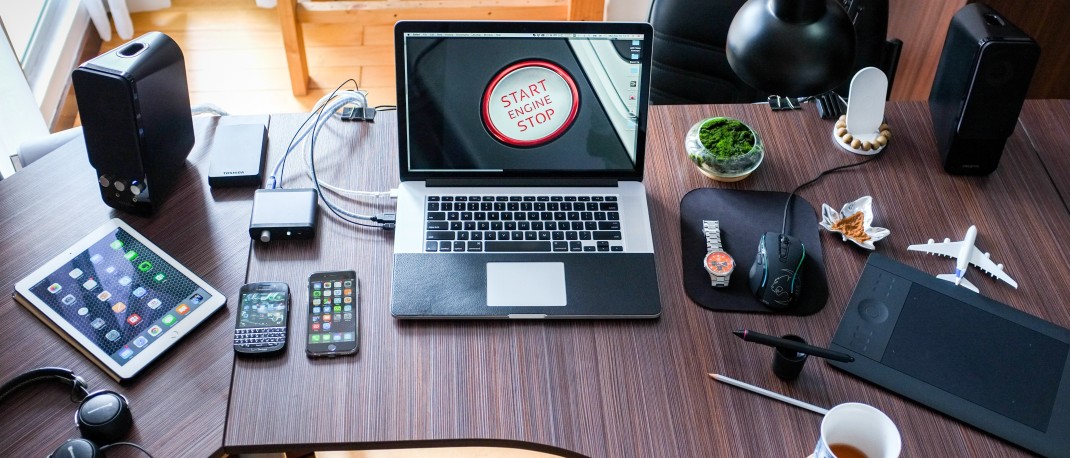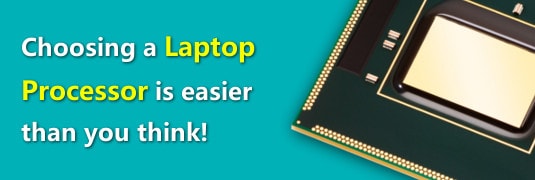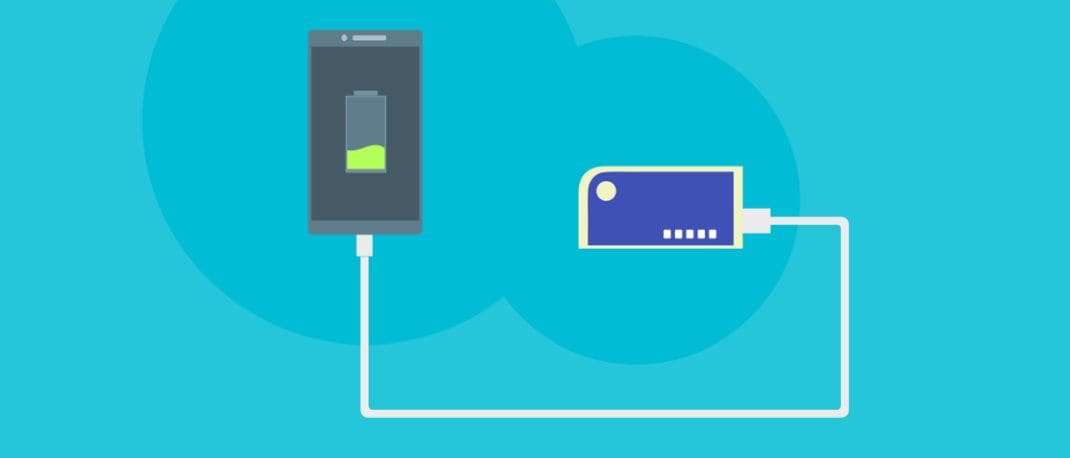The conundrum that are the connectivity ports, standards on laptops and phones can sometimes make no sense. We are used to USB ports but now, there are versions – 3.0, 3.1 (Gen 1 and 2) and shapes. There are even sizes – microUSB, Type-C, logos, speeds and even compatibility notes! What do these mean? We are here to simplify them the best we can. Hopefully, we will have you covered the next time you go shopping for an accessory, an adapter, a cable or even your next laptop.
Let’s start with the most commonly used port, USB and move to the rest. Keep in mind, we won’t get into standards and connectors that are only a part of history now.  USB is known best for letting us connect pen drives and hard drives, peripherals to PCs, laptops, TVs, and more. The large rectangular port is called Type-A but most of us have never been called it that. This is the port we’ve been used to seeing on the host side, on our PCs, laptops, or TVs. On the other end is usually a smaller port, microUSB port, for connecting slightly older smartphones and camera, which are now being replaced by something we call (Type-C). We will talk about that a bit later. If you use an iPhone or iPad, the other end of the cable was a Lightning connector. All of this is as simple as it gets – USB Type-A port on the charger, PC, laptop-end and a different, smaller connector on the other end connecting to your device.
USB is known best for letting us connect pen drives and hard drives, peripherals to PCs, laptops, TVs, and more. The large rectangular port is called Type-A but most of us have never been called it that. This is the port we’ve been used to seeing on the host side, on our PCs, laptops, or TVs. On the other end is usually a smaller port, microUSB port, for connecting slightly older smartphones and camera, which are now being replaced by something we call (Type-C). We will talk about that a bit later. If you use an iPhone or iPad, the other end of the cable was a Lightning connector. All of this is as simple as it gets – USB Type-A port on the charger, PC, laptop-end and a different, smaller connector on the other end connecting to your device.
 USB 3.0 is a somewhat recent development, and these ports were marked in blue on laptops to denote the difference. They are no longer called USB 3.0, but USB 3.1 (Gen 1) and also SuperSpeed because there is also a Gen 2. You might notice the SuperSpeed logo next to some USB 3.1 (Gen 1) ports. The most obvious benefit has been much higher data transfer speeds (5Gbps) between PCs, laptops and mobile phones, cameras, pen drives or hard drives. The interface design did not change, and even USB 2.0 devices could work on USB 3.0 ports, just with the slower, dated performance. USB 3.1 (Gen 1) has now become predominant and most drives today are based on it.
USB 3.0 is a somewhat recent development, and these ports were marked in blue on laptops to denote the difference. They are no longer called USB 3.0, but USB 3.1 (Gen 1) and also SuperSpeed because there is also a Gen 2. You might notice the SuperSpeed logo next to some USB 3.1 (Gen 1) ports. The most obvious benefit has been much higher data transfer speeds (5Gbps) between PCs, laptops and mobile phones, cameras, pen drives or hard drives. The interface design did not change, and even USB 2.0 devices could work on USB 3.0 ports, just with the slower, dated performance. USB 3.1 (Gen 1) has now become predominant and most drives today are based on it.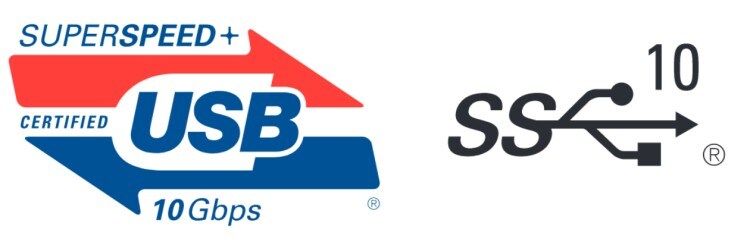 The newer USB 3.1 (Gen 2) support even faster speeds than USB 3.1 (Gen 1). These do speeds of 10Gbps and are also called SuperSpeed+. For your device to be able to use this high-bandwidth pipeline, you need a device that has a storage or a feed that operates that fast. Ideally, external solid-state drives and really fast DSLRs might allow users to get close to the theoretical performance. This also means, you could have an external drive that operates as fast as an internal one.
The newer USB 3.1 (Gen 2) support even faster speeds than USB 3.1 (Gen 1). These do speeds of 10Gbps and are also called SuperSpeed+. For your device to be able to use this high-bandwidth pipeline, you need a device that has a storage or a feed that operates that fast. Ideally, external solid-state drives and really fast DSLRs might allow users to get close to the theoretical performance. This also means, you could have an external drive that operates as fast as an internal one.

The more significant change to USB 3.1 is when the Type-C format was introduced. Type-C for us consumers, appears to be nothing more than the rounded, more symmetrical shape that makes it easier to plug in our phones for charging. There is more to it. It also has the added ability to carry a lot more power through the cable. How much more? 100W at 5A! This means faster charging performance for mobile phones but more impressively, the ability to even charge laptops using it. You will need a compatible adapter for that though. Some new laptops use them instead of the traditional charging connector. Don’t expect to charge a laptop using a USB Type-A host connector with a USB Type-C on the other end though. You need to know what adapter and device you’re working with. You can also find earphones that use Type-C connectors instead of analog 3.5mm audio jacks.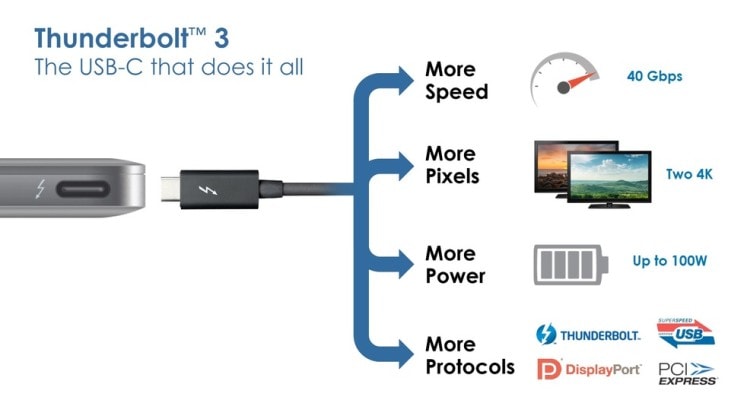 Thunderbolt is the other new introduction. It has never been as prominent on PCs and laptops, until now. Thunderbolt 3 now uses Type-C USB ports as an interface opposed to Mini DisplayPort in the past. Thunderbolt 3 uses the same interface used for Type-C USB 3.1 (Gen 2). Thunderbolt 3 is used for both data transfer, and for connecting external displays. The capabilities of Thunderbolt 3 are incredible, with data transfer speeds of up to 40Gbps and being able to connect two 4K monitors, or a 5K monitor, insane network connectivity speeds and even power the monitor through the same cable that transmits the signal.
Thunderbolt is the other new introduction. It has never been as prominent on PCs and laptops, until now. Thunderbolt 3 now uses Type-C USB ports as an interface opposed to Mini DisplayPort in the past. Thunderbolt 3 uses the same interface used for Type-C USB 3.1 (Gen 2). Thunderbolt 3 is used for both data transfer, and for connecting external displays. The capabilities of Thunderbolt 3 are incredible, with data transfer speeds of up to 40Gbps and being able to connect two 4K monitors, or a 5K monitor, insane network connectivity speeds and even power the monitor through the same cable that transmits the signal.

Apple’s solutions have been somewhat simpler. Their proprietary Lightning connector is still used on iPhones and iPads, except the latest (3rd generation) iPad Pro. The new iPad Pros use Type-C which even allows you to connect external peripherals directly to the iPad Pro. Apple’s new MacBooks too use USB 3.1 (Gen 2) and Thunderbolt ports as well. Thunderbolt 3 as a technology allows users to use a third-party hub that brands can choose to offer features from multiple USB ports to wired network to HDMI ports and more. Hopefully, this should help simplify the clutter in our minds over the connectors. Remember to read through the specifications and details for the products you’re considering though so you know what works with what.
Hopefully, this should help simplify the clutter in our minds over the connectors. Remember to read through the specifications and details for the products you’re considering though so you know what works with what.