Ever been streaming a YouTube video or a movie only to be interrupted every few seconds with a buffering screen? Maybe you were in an intense game and you noticed severe stuttering? Something seems wrong with your internet connection or the home network but you can’t tell what. It could be one of many things or a combination of them, but you don’t need to be an expert to troubleshoot it. There are a few concepts to understand, a few basic commands to be aware of and you could tell what’s wrong and where, maybe even fix it.
Think of your Wi-Fi router as a gateway to channel all your home devices requests to the internet. Your router might be connected to a hub or a switch, or a fiber box at your home, or on the rooftop. That box is further connected to larger switches or directly at your ISP’s local center using either Ethernet cables or fiber cables. Simply put, it’s a maze of servers, switches and cables connecting you to the web. An issue with any one of them could be causing your internet slowdown or it to not work at all. That problem could be affecting many others in your area.
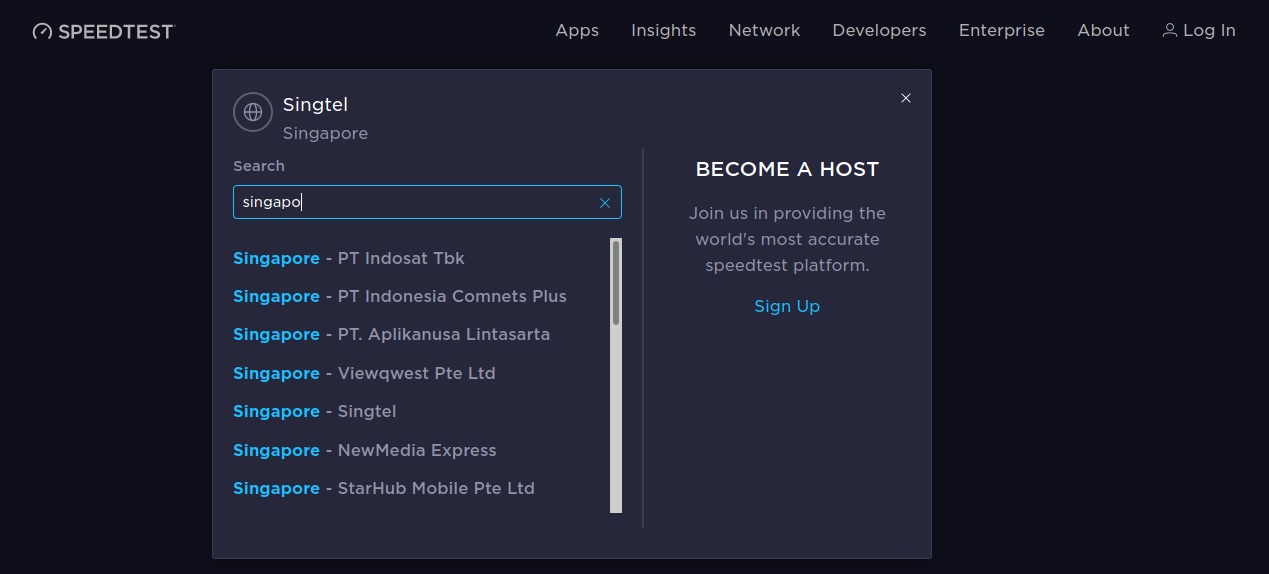
One of the simplest ways of knowing your connection has an issue is by running an internet speed test. You can use one of the popular services such as fast.com and speedtest.net. If you are seeing the speeds advertised by your internet provider, there should be nothing wrong with the connection. Sometimes, the speed test service maybe hosted by your ISP, so you might see the advertised speeds. Switching to another test server location from a service like speedtest.net might get you a more realistic idea. There is likely to be some variation in the two test results but if the two are off by more than say, 30 to 50 per cent, then you could notify the ISP of the poor speeds. It’s preferable doing all the troubleshooting and tests using a wired cable connection to your router. Wi-Fi performance can be quite erratic depending on your router, where it’s placed and the performance of the Wi-Fi hardware on the laptop.
Several reasons could be causing this slowdown. It could overloaded ISP hardware, maybe spoilt wiring in your home, or between your home to the ISP’s setup, maybe even between the ISP and further up the line. You might be able to troubleshoot it. That way, you could inform the ISP of exactly where the problem lies so it’s easier for them to fix it. If it’s right in your home, you could even fix it yourself.
Sometimes, you might find decent internet speeds, but the quality of the internet connection might still not be good enough for gaming. Games don’t really need high data transfer, they need low latency, and an uninterrupted connection, even if the game requires only a few bytes of transfer a second. In practice, you could have a 1Gbps internet connection and an online game might not be playable if it’s even slightly unstable. In comparison, a stable 1Mbps mobile connection could fare much better.
Packet loss can occur due to several reasons. Sometimes, it’s a bad cable, sometimes a faulty switch. During the rains, ruptured cables can let water in. The result is lowered speeds but more often, very erratic connectivity, which is noticeable if you play online games. Effects can include stuttering, delayed movement and actions, even distorted voice if you use voice communication services like Discord.
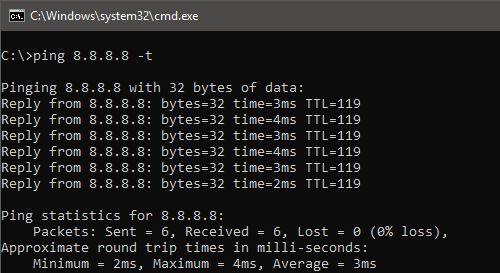 The simplest way to know if your connection is losing packets is by pinging a stable server on the internet. Google’s DNS server (8.8.8.8) is one stable example. Open a command prompt in Windows, and type ‘ping 8.8.8.8 -t’. The responses should display a time, in milliseconds (ms). This can range from 5ms to 50ms depending on where you are. Look for major variations in the ping, and if you see any ‘Request timed out’ messages. The time out messages denote packet loss. Once again, you can notify your internet provider about it, or try to troubleshoot it further.
The simplest way to know if your connection is losing packets is by pinging a stable server on the internet. Google’s DNS server (8.8.8.8) is one stable example. Open a command prompt in Windows, and type ‘ping 8.8.8.8 -t’. The responses should display a time, in milliseconds (ms). This can range from 5ms to 50ms depending on where you are. Look for major variations in the ping, and if you see any ‘Request timed out’ messages. The time out messages denote packet loss. Once again, you can notify your internet provider about it, or try to troubleshoot it further.
 Another command that can be run on the command prompt is tracert. It pings all the nodes and servers leading up to the destination. That way, you can maybe able to know exactly where the connection problem lies. The problem could be fluctuating pings or packet loss. Try typing ‘tracert 8.8.8.8’ in the command prompt to see it work. Most IP addresses that look like 192.168.xx.xx tend to be within the home network, then the connection moves over to the ISP network and then beyond till they reach the destination IP. Some of the nodes might be named as well, so it’s easy to understand what’s going on.
Another command that can be run on the command prompt is tracert. It pings all the nodes and servers leading up to the destination. That way, you can maybe able to know exactly where the connection problem lies. The problem could be fluctuating pings or packet loss. Try typing ‘tracert 8.8.8.8’ in the command prompt to see it work. Most IP addresses that look like 192.168.xx.xx tend to be within the home network, then the connection moves over to the ISP network and then beyond till they reach the destination IP. Some of the nodes might be named as well, so it’s easy to understand what’s going on.
If the pings fails before it starts, it’s problem between your PC and your home router. It could be a cable issue, or if you are connecting wirelessly, a router issue. Try restarting the router to see if it fixes the problem. If at any point, you find that you cannot ping any IP addresses even if the connection seems to be working fine, it could be a firewall blocking pinging on your PC, your router, or even at your internet provider’s end.
Slow network speeds are typically caused either by a general slowdown on the ISP end, or by excess packet loss between you and the ISP. Testing it, then letting your ISP know that it is packet loss is among the best ways of getting the problem rectified. A switch or cable replacement near your home might fix the problem.
If your connection stops working entirely, try turning off and on the Wi-Fi router and any other fiber box or switch provided by your ISP. It could rectify the issue. If the fiber box has connected to the ISP, and you know that by the status indicator, then the issue could be very well on your ISP end. If the fiber box has a light that denotes a lack of connection, then it could be a local cable connection, which your ISP might be able to fix easily. Other issues can be figured using some of the methods we described through this article.
Also, don’t forget to secure your Wi-Fi router and keep out intruders. That’s another important aspect of home networking and security.
These were some of our tips on how to troubleshoot your internet connection. Sometimes, older routers can cause poor network performance, maybe even lock up from time to time. The Wi-Fi router market has exploded over the years as broadband has become mainstream. There are plenty of cutting-edge routers to choose from, across different standards and different prices. Reliance Digital should be your one-stop point to upgrade your router at your home. Drop by your nearest Reliance Digital store to find a model that’s right for you. Our sales executives can even guide with you with the types and recommend one. You can also browse our catalogue online and we’re now offering quick deliveries so you could be on your way in no time.



