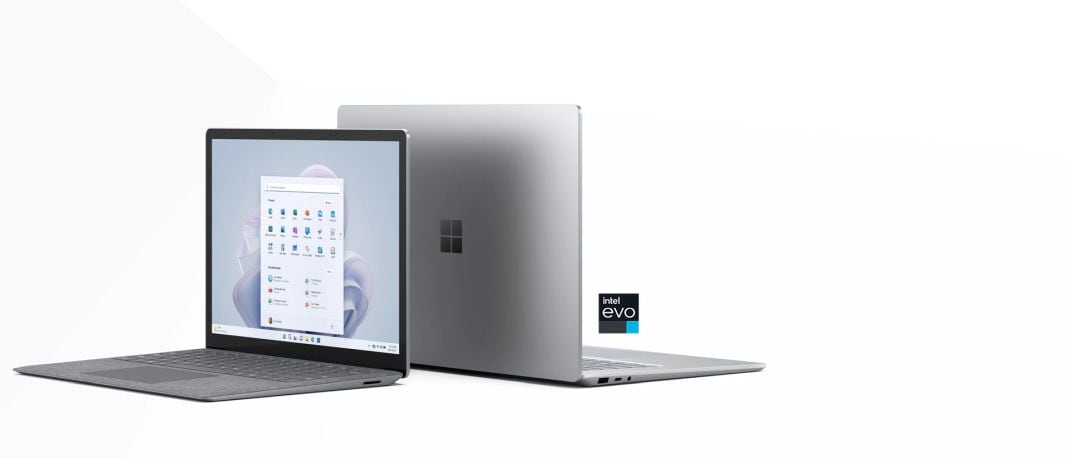Many of us may be laptop users but there is no denying the comfort and flexibility of using a monitor as a display. A laptop paired with a monitor can open a world of flexibility. A monitor can be used as an extended display to run some software on, while work on another window on the laptop. Monitors also let you sit back, relax and work or play, without having to lean into a small screen. Monitors have a ton of features, and choosing a monitor is a task. A monitor is a very different product from a TV. Monitors tend to have denser screens, lower latency than most TVs and offer more connectivity options. All these benefits make monitors ideal for using a computing device such as a desktop PC or laptop.
Choosing the right size and resolution
 Monitors, like TVs come in all sizes. They typically start from as low as 19-inch models, going up to 32 inches and higher. A 23 or 24-inch monitor is a good starting point for anyone using a monitor for work. Screen sizes are also related to their resolutions. For example, most 22 and 24-inch monitors run Full HD (1920 x 1080) resolutions but choosing a 27-inch 4K monitor might not be recommended. 4K (3840 x 2160) monitors are most practical for 32-inch monitors and larger. Smaller screens with higher resolutions render tiny text, so it can be difficult to read, or you need to sit very close to screen. If you are using the monitor to play media on, then it should be fine. Other benefits are rendering fonts at larger sizes, but with font scaling enabled. This renders very smooth text, way crisper than other displays.
Monitors, like TVs come in all sizes. They typically start from as low as 19-inch models, going up to 32 inches and higher. A 23 or 24-inch monitor is a good starting point for anyone using a monitor for work. Screen sizes are also related to their resolutions. For example, most 22 and 24-inch monitors run Full HD (1920 x 1080) resolutions but choosing a 27-inch 4K monitor might not be recommended. 4K (3840 x 2160) monitors are most practical for 32-inch monitors and larger. Smaller screens with higher resolutions render tiny text, so it can be difficult to read, or you need to sit very close to screen. If you are using the monitor to play media on, then it should be fine. Other benefits are rendering fonts at larger sizes, but with font scaling enabled. This renders very smooth text, way crisper than other displays.
What are aspect ratios?
The aspect ratio is the shape of the screen. Some monitors are wider than others. Older monitors used to be more square-shaped. 16:9 is the most popular aspect ratio and that’s what’s seen on most laptops and TVs. Slightly taller monitors exist, and they have an aspect ratio of 16:10, which offers a little more vertical space, which is more useful if you handle a lot of spreadsheets. The 16:9 aspect ratio is preferred by gamers and media enthusiasts. There are also niche ultra-wide monitors that have aspect ratios of 21:9 and more. Some large-sized ultra-wide monitors may be curved to reduce the effects of distortion and discolouration on the ends of the screens, typically caused by extreme viewing angles.
Choosing a panel – TN, IPS or VA
 Monitor are based on all kinds of underlying technologies. The most popular ones are TN, for the lowest latency, but they aren’t known for their colour rendition, colour range or for their viewing angles. If you are a gamer looking for a high-refresh rate monitor, you might find a large portion of monitors running TN panels. IPS panels are also LED-based panels like TN panels, except they render better colours, and viewing angles. This is great if you look at the display from different angles, and you won’t be able to spot any discoloration. VA-based panels tend to also have good colour rendition capabilities but are rarely seen in mainstream monitors. OLED monitors are an upcoming technology. They don’t use traditional LED backlighting. However, they are rarely seen in the market and are still very expensive.
Monitor are based on all kinds of underlying technologies. The most popular ones are TN, for the lowest latency, but they aren’t known for their colour rendition, colour range or for their viewing angles. If you are a gamer looking for a high-refresh rate monitor, you might find a large portion of monitors running TN panels. IPS panels are also LED-based panels like TN panels, except they render better colours, and viewing angles. This is great if you look at the display from different angles, and you won’t be able to spot any discoloration. VA-based panels tend to also have good colour rendition capabilities but are rarely seen in mainstream monitors. OLED monitors are an upcoming technology. They don’t use traditional LED backlighting. However, they are rarely seen in the market and are still very expensive.
Refresh rates and gaming monitors
 Monitors for the longest, ran refresh rates of 60Hz, which is still fine if you are going to be using the monitor to read text, browse the web, or for general productivity. Gamers on the other hand, playing the latest titles will want smooth gameplay, and a lot of monitors now ship with refresh rates ranging from 100Hz going up to 120, 166 and even 240Hz. Higher the refresh rate, the smoother the visuals appear.
Monitors for the longest, ran refresh rates of 60Hz, which is still fine if you are going to be using the monitor to read text, browse the web, or for general productivity. Gamers on the other hand, playing the latest titles will want smooth gameplay, and a lot of monitors now ship with refresh rates ranging from 100Hz going up to 120, 166 and even 240Hz. Higher the refresh rate, the smoother the visuals appear.
Refresh rate syncing technologies – G-Sync and FreeSync
Alongside the refresh rate is another feature that’s linked to graphics cards on your PC or laptop. AMD and NVIDIA both use frame-syncing technologies. AMD calls it FreeSync and NVIDIA calls it G-Sync. This allows monitors to synchronize their frame rates to the graphics card. With it enabled, you see no screen-tearing, an illusion that takes place when the graphics card outputs frames at a much higher rate than the monitor’s refresh rate. If you are a gamer, and you run a powerful graphics card, and want to truly appreciate the smooth gaming performance, without screen-tearing, this is a feature to look out for. Make sure your graphics card and monitor, both support the same technology, for the best compatibility and performance.
Connectivity options on today’s monitors
 Connectivity is more important in a monitor than on other devices. A monitor could be used as a TV, but more importantly it needs to be connected to a computer or a laptop. Some laptops may use traditional HDMI ports, while some might use DisplayPort, a newer connector. The latest laptops may use Type-C ports for connecting monitors. Buying a monitor that supports these, is quite important, to avoid the confusion of buying third-party adapters and cables. Check what port your laptop uses, and decide accordingly.
Connectivity is more important in a monitor than on other devices. A monitor could be used as a TV, but more importantly it needs to be connected to a computer or a laptop. Some laptops may use traditional HDMI ports, while some might use DisplayPort, a newer connector. The latest laptops may use Type-C ports for connecting monitors. Buying a monitor that supports these, is quite important, to avoid the confusion of buying third-party adapters and cables. Check what port your laptop uses, and decide accordingly.
What’s in a stand?
 All monitors ship with stands but good monitors ship with great stands. A traditional monitors stand may offer no flexibility whatsoever but stands with some feature, may allow tilting of the monitor, back and forth, even rotating the monitor by 90 degrees. Such monitors can be used as a vertical monitor. Some monitors also allow for height adjustment that lets you raise the display to your head level, reducing neck and back strain.
All monitors ship with stands but good monitors ship with great stands. A traditional monitors stand may offer no flexibility whatsoever but stands with some feature, may allow tilting of the monitor, back and forth, even rotating the monitor by 90 degrees. Such monitors can be used as a vertical monitor. Some monitors also allow for height adjustment that lets you raise the display to your head level, reducing neck and back strain.
Smart features, now in a computer monitor
 Some monitors have overlapping features of TVs. Some of them have exhaustive interfaces that let you use the display as a Smart TV. The usual barrage of apps is available, letting you browse the web, watch Netflix, YouTube and other streaming services, even without having a laptop or PC connected. What’s more, they can be used as wireless monitors, letting you use a laptop, smartphone or tablet as the source. Screen-mirroring is standard feature on such monitors. They tend to be more expensive, but if you’re looking for a monitor that doubles as Smart TV, you could consider one of these.
Some monitors have overlapping features of TVs. Some of them have exhaustive interfaces that let you use the display as a Smart TV. The usual barrage of apps is available, letting you browse the web, watch Netflix, YouTube and other streaming services, even without having a laptop or PC connected. What’s more, they can be used as wireless monitors, letting you use a laptop, smartphone or tablet as the source. Screen-mirroring is standard feature on such monitors. They tend to be more expensive, but if you’re looking for a monitor that doubles as Smart TV, you could consider one of these.
Controls and other features
 Old monitors used to use clunky buttons, and even dials. Today’s monitors have advanced to the point, where some ship with touch controls, others with remote controls, like televisions. While you won’t need to keep adjusting settings, tasks like calibrating the monitor requires messing around with the controls. Easy-to-access controls can make that task a lot easier. If you have several inputs, it’s also good to know there are easy controls that let you switch from one input to another with the press of a control or two.
Old monitors used to use clunky buttons, and even dials. Today’s monitors have advanced to the point, where some ship with touch controls, others with remote controls, like televisions. While you won’t need to keep adjusting settings, tasks like calibrating the monitor requires messing around with the controls. Easy-to-access controls can make that task a lot easier. If you have several inputs, it’s also good to know there are easy controls that let you switch from one input to another with the press of a control or two.
Reliance Digital has now introduced a wide range of monitors across various sizes and for all kinds of purposes, so be sure you take a look. You can pick one that’s a great entertainment setup for your room, or maybe a productivity companion for your laptop. You can check out these monitors at your nearest Reliance Digital store or at reliancedigital.in, where you can have one home delivered to your door step in no time.