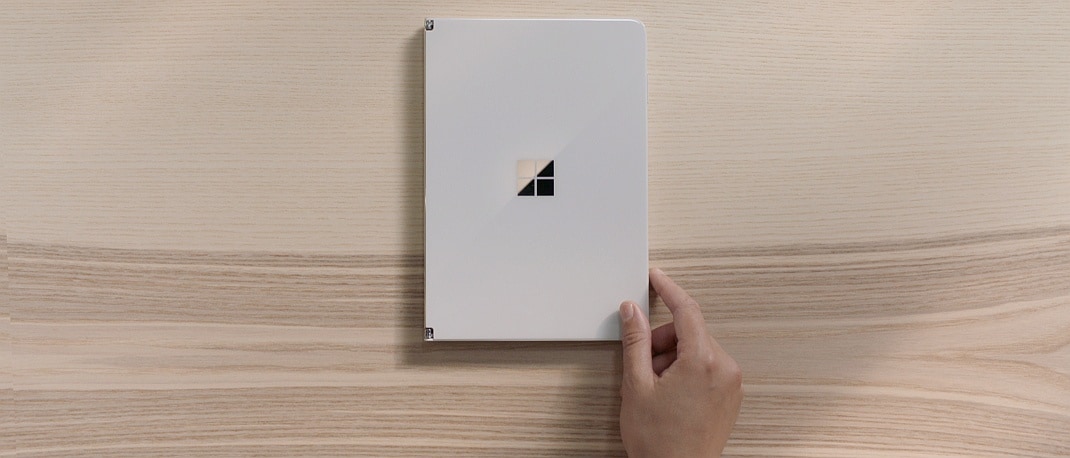Think of your favorite big screen movie – Think of Avatar, Game of Thrones, Avengers…All of them are created in a wider canvas – with impact on higher definition of scenes to create maximum impact on the audience. Your daily TV soaps are also nowadays being shot on richer format. Imagine watching a movie in a theater – enjoying it in its full glory. Later, after couple of months you notice it is to be telecasted on a TV channel…would you not want to enjoy the same visual glory as in the theater? Simple rule is – higher the Screen size and Screen Resolution the better the viewing experience.With that let’s take a look at available choices and how to pick the right one.
Screen size and resolution
| Aspect | HD TV | Full HD TV | UHD or 4K TVs | Consideration for purchase |
| Resolution | 1366 x 768 | Twice that of HD: 1920x 1080 | 4 times that of Full HD: 3480 x 2160 | New age TV shows and movies are increasingly in higher resolutions. Higher the resolution, greater the clarity |
| Screen sizes | Begins from 22 inches | Ranges from 32 inch to 65 inch and above | From 39 inch to 65 inch and above | Larger the screen size better the viewing experience |
| Price Factor | Prices range from as low as Rs.15,000 to upwards of Rs. 35,000 | Prices range from as low as Rs.20,000 to upwards of Rs. 2,00,000 | Prices range from Rs.39,000 to upwards of Rs. 5,00,000 | Future-proofing your entertainment |
| SMART Features | No | Yes | Yes | For those who like to view content from the Internet or browse through apps |
| 3D Feature | No | Yes | Yes | 3D & immersive Content |
| Pixelation at close range viewing? | Yes | Yes | No | Be seated at any position in your room and enjoy the same viewing experience |
| Recommended for | Smaller room or as a secondary TV for your bedroom. | Recommended for new-age viewing experience | Recommended for Hi-clarity and new age viewing experience |
Quick glance on difference between 4K and HD view:
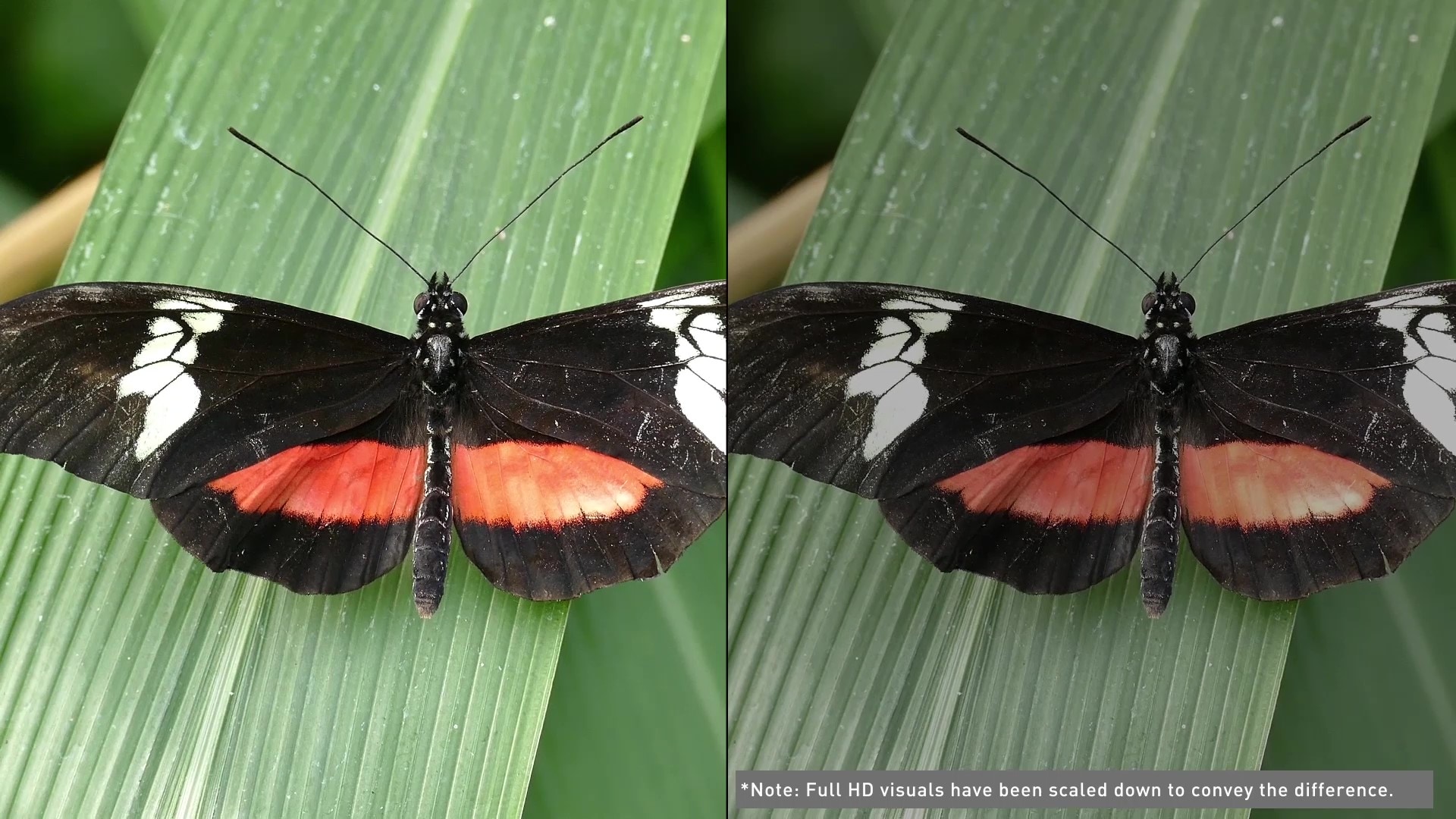
Additional note on 4K TVs:
Certain brands also carry a premium series of 4K TVs that claim to offer much better picture quality. There is added support of HDR (High Dynamic Range), which is known to display better blacks and whites. Just like 4K though, you also need HDR content to make the most of it. At the moment these are being introduced in the new set of TVs being launched. Besides HDR, these premium TVs are have wider colour reproduction. So you get crystal clear clarity with much natural looking skin tones.
Screen size
It always recommended to get a biggest screen possible. However to get the optimum viewing experience, you need to get a screen size, which fits entirely in the peripheral of your vision, within the space you have. It shouldn’t be small for you to scrunch your eyes to see the finer details or too big for you to be able to spot pixels.
Resolution also plays a huge role in picking a screen size, especially if you’re planning on getting a 4K TV. The pixel here are smaller and therefore difficult to spot. You can typically sit closer to a 4K screen than a HD screen without observing any pixel distortion.
Ports & other connectivity options
Largely most TVs have their connection ports positioned in the rear-panel of the TV, with some also accommodating frequently changed connection ports on the side panel or in the front panel of the TV (bezel). Typically connection ports that are frequently disconnected and connected such as for HDMI and USB ports are strategically placed in side-panels or front-panels and more permanent connection ports (that do not need to be changed) are placed in the back-panel. It is recommended to go for TVs with some connection ports available at the side-panel as it facilitates easy connection.
In the event you are wall-mounting the TV then invest in an flexible mount stand and not a fixed wall-mount – that way it would be easy to plug-in/plug-out cables from the ports. Else, given that the space between the back-panel and the wall is merely up-to 10 cm. you would struggle or scrape your fingers in affixing a USB or HDMI cable to connect to your laptop or other devices.
HDMI: Connect to: Set-top-box, Blu-ray player and a gaming console, Home Theatre system

All TVs come with an HDMI port. You will need a HDMI cable to connect the TV with other devices. An HDMI cable is capable of carrying high definition audio and video. It connects with pretty much every audio video source out there today. What’s important is to consider the number of HDMI ports you need based on the devices you plan on connecting the TV. If you have a HD set-top-box, Blu-ray player and a gaming console, and need them simultaneously connected - you’ll need a TV with at least 3 HDMI ports. It is also advisable to get a TV with additional HDMI ports, if you plan on expanding your entertainment unit in the future.
With 4K TVs it’s also advisable to look for an HDMI 2.0 port. It’s the latest standard in the technology, which is known to support 4K streaming at 60FPS (frames per second). If you have a home theatre system and want to connect your TV to it, then an ARC (Audio Return Channel) port is also required.It can carry audio to the home theatre and vice-versa. This means you can enjoy your daily TV shows in 5.1 surround sound with the best picture quality.
Without ARC connection you would have to connect the HDMI from your Set Top Box or Blu-ray player to your Home Theatre system and then another HDMI would connect to your TV. To Transfer the audio from your TV to your Home Theatre you would need a separate audio cable to transmit audio from TV to your Home Theatre. This means you would need to control the volume and other settings from two separate remotes – TV and Home Theatre. HDMI ARC connection allows you to control the volume, power and other features with the TV remote. Which means you could always keep your Home Theatre, Gaming Console, Set top box, Blu-ray player connected to your TV and the sound is transmitted to the Home Theatre system via a single HDMI ARC Cable.
If you choose to buy a TV with HDMI (ARC), you will need to ensure that your Home Theatre system has an HDMI ARC port or you should opt for a new Home Theatre with a built-in HDMI (ARC) port.
USB: Connect USB drive, Pen drive:

| With the help of a USB port you can attach a USB hard drive to the TV and play media files on it. However, the current generations of TVs can do a lot more with USB support. Some TV’s even allow you to copy data from one USB drive to another. With smart TVs you can also connect USB powered mouse and keyboard for easy navigation. Some high-end TVs also come with USB 3.0 ports. If you have a USB 3.0 hard drive, then it helps detect the hard drive faster. Streaming content also becomes seamless, especially with high resolution 4K content. You can enjoy crystal clear videos without any glitches. |
Optical/Coaxial: Connect Home Theatre System, Sound bar

| If you’re TV doesn’t have an ARC supported HDMI port or if you’ve simply run out of HDMI ports for audio, then the next thing to consider is an optical cable or coaxial cable. Both cables are capable of carrying 5.1 HD surround sound from the TV to the home theatre system or even a sound bar. Of course the devices you plan on connecting also need to support these ports. Because they carry digital audio, the sound is not compromised and you can enjoy the most from your favourite TV series and movies. |
Composite/Component : Connect set-top box, Digital Cameras

Composite and Component are both analog ports. These are typically used to connect older set-top-boxes or digital camera. They are used to carry SD resolution (640 x 480) content. However component can also carry full HD content, so it makes a good alternative if your HDMI ports are all used up.
Component carries video signals in the form of three cables; red, blue and green. Composite on the other hand is only one cable. Its colour coded to be yellow. Unlike HDMI though, these cables can only carry video signals. You need to attach a separate set of cables to carry the audio. In most cases these cables are tagged alongside red and white stereo (RCA) cables for audio.
LAN ports, Wi-Fi & Wi-Fi Direct:
Your TV could have a LAN port or if you choose a SMART TV it would be Wi-Fi enabled and/or support Wi-Fi Direct.
LAN Port: An Ethernet port or a LAN port will help you connect to your Wi-Fi Router. You will need an Ethernet cable to establish the connection. This way you could transfer files and access the Internet.
Wi-Fi: Most Smart TVs support wireless connections – you could simply browse through the settings within the SMART TV functions to connect wirelessly to your home router.
Wi-Fi direct: Wi-Fi Direct creates a wireless hotspot and does not use your existing Internet data connection and enables connections with other devices with Wi-Fi Direct protocol. Other devices could be mobiles, laptops, tablets etc. You need to ensure that both devices have Wi-Fi Direct. Similar to a Bluetooth connection it facilitates transfer of data – songs, videos, photos. Sharing through Wi-Fi Direct is also similar to Bluetooth – discovering, identifying, and connecting to another device– only it is much faster.
TV Sound & Audio
ince TV designs have become slimmer, their built-in speakers have also become a smaller and less powerful. Therefore if you want the ideal sound that complements/matches the quality of the visual resolution, then we recommend you to opt for a home theatre system or even a Soundbar.
Now, most TVs come with stereo speakers. These speakers are reasonably loud for smaller screen sizes, but might not be the best option for big screens. There are some TVs though that come with a better built-in audio unit. They come equipped with powerful woofers and tweeters that offer a decent sound. However in most cases, it advisable to invest in an additional audio device to get optimum sound.
Operating Systems
Smart TVs come with plenty of features and it can sometimes be a little difficult to learn how to use them right. More or less, all SMART TVs come with the same set of features. However, it is very important to choose a TV with an Operating System that you’re comfortable with. There are 4 operating systems to choose from.
| Aspect | Android TV OS | Samsung Tizen OS | LG WebOS | Android OS Variants |
| OS Type | Google's proprietary OS | Samsung's proprietary OS | LG Proprietary OS | Customized Android OS |
| Content Availability | TV Shows, Movies & Apps, Games direct from Google Play Store | Custom Apps + Games + Google Play Movies & TV app is now available on all 2016 Smart TVs. | Custom Apps + Games + Google Play Movies & TV app is now available on all 2016 Smart TVs. | TV Shows, Movies, Games & Apps direct from Google Play Store |
| Content Casting/Mirroring | Built-in Chromecast - share content from compatible android devices | via Samsung Smart View App | Via MiraCast MHL | Via proprietary Apps |
| Interface | Customizable | Customizable | Customizable | Customizable |
| Digital Assistant | No | No | Yes | No |
| Recommend Apps basis usage | Yes | Yes | Yes | Yes |
| Recently used App Indicator | Yes | Yes | Yes | Yes |
| Smart Remote | Voice command support | Voice command support, Screen Pointer | Voice command support, Screen Pointer | Yes |
Android TV:
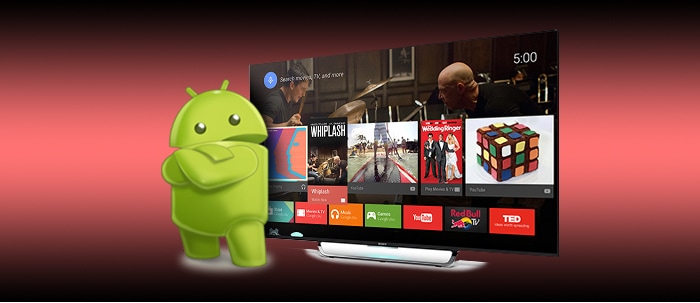
Android TV is the official Google OS available on the TV platform. For most people Android TVs will be easy to get a hang on considering they use an Android smartphone. That also makes it easy to sync your smartphone with the TV, when it comes to streaming content wirelessly. The interface is quite flexible and you can customize it to your media needs. Another advantage of the Android TV is that it offers a lot of apps and games to play around with – direct from the Google Play Store. Popular game titles that you have played on your smartphone are also available to enjoy on the big screen TV. Google integration also allows the TV to have a pretty responsive voice search which makes the TV a delight with web browsing.
Tizen OS:

Tizen OS is Samsung’s proprietary smart TV OS. It’s designed to look fancy and offers plenty of intuitive features. The interface carries a SmartHub where you get access to all the content you have on the TV, including frequently used appsTizen OS is Samsung’s proprietary smart TV OS. It’s designed to look fancy and offers plenty of intuitive features. The interface carries a SmartHub where you get access to all the content you have on the TV, including frequently used apps, games, and the other connectivity options. You can customize it as per your need. It’s even clever enough to monitor apps you frequently use and recommend others based on it. For easy navigation most Samsung TVs come with a smart remote. The remote usually works like a mouse cursor on the screen, which makes it quite easy to go around the interface. It also supports some voice gestures. Google Play Movies & TV app is now available on all 2016 Samsung Smart TVs.
WebOS:
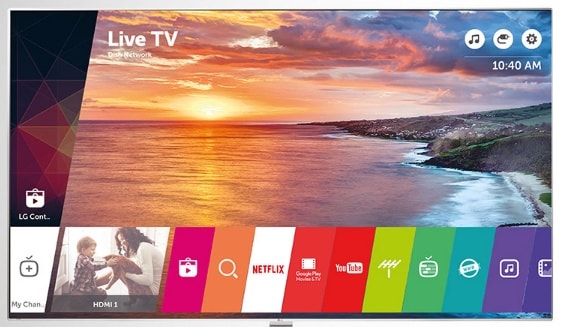
WebOs is LG’s proprietary OS that is bundled with all its smart TVs. The interface looks quite interactive right from the time you set it up. It’s full of animations that help you understand feature in a much more intuitive way. LG has introduced an animated character – Beanbird (bird shaped like a bean) that serves as your digital assistant. The Beanbird character appears only in the initial set-up phase to assist you in setting-up SMART TV choices such as Wi-Fi, adjusting remote control etc. Beyond that, it does not intrude or come in the way of your browsing.
Web OS is mostly known for its quick responsiveness. Most LG TVs also come with smart remotes that work in the same way as Samsung smart TVs. It becomes easy to navigate through all the panels on the taskbar. There are plenty of shortcuts available that make life a little easy. LG has also recently partnered with Google Play Movies & TV – by which you would have direct access to download Movies & TV shows from Google Play store.
Android-powered TVs:

Smart TVs powered by Android operating system are popular and generally are the affordable variety. The version here is slightly different to the one found on Android TVs, so the UI interface may have slight variation depending upon the Brand/Manufacturer. However, these TVs offer the same set of features that most smart TVs offer. The advantage here being that you can install apps with the help of an APK. This means that that you can even install apps that are not compatible with the majority of smart TVs.
Smart TV features
The rising popularity of smart TVs has created a new opportunity for online content to become more relevant. Besides YouTube, there are plenty of other online channels available today that carry unlimited content to watch on smart TVs. Some of the popular ones include NetFlix, SonyLiv, Hulu and Voot. Most of them are free, while some have paid subscriptions. These online channels help you keep yourself updated with your favourite TV series, whenever you want. Besides the popular ones, there is a wide variety of channels available across all genres. There is plenty of content available for every member of the family. It even makes sense to subscribe to these channels if you have a 4K TV. Most of the channels also let you watch your favourite TV shows and movies in 4K resolution. Not just that, some of the channels are also great to get your hands on the latest HDR content. |
|
|
|
|
|
| Not yet ready for a SMART TV? Get a SMART TV Converter: |
| With Smart TV Converters a.k.a media players you get the benefit of accessing online content and you could also stream videos from your smartphones and tablets to the TV. There are quite a few options to select from using DLNA or Amazon Firestick and Google ChromeCast. |
Install on Stand or mount on wall
One of the few things that need to be decided when purchasing a TV is how you plan on placing it. You can either put it on a stand or mount it on a wall. Mounts or stands are usually provided “in the box”. Before making the decision though, you need to consider a couple of things.
Stands:
In most cases the style of the stand provided is in line with TV design. What you can pay attention to is the type and size of the stand in comparison to the table you plan on placing it on. Largely TVs come with a centre stand, which shouldn’t be a problem for most homes. However, some big screen TVs come with dual stands that get attached near the corners. This makes it impossible to place the TV on a small table. So in this case you may have to invest in a table as long as the TV.
Wall mounts
Wall mounts are easy to manage. What you need to look into here is the placement of the ports on the TV. Most TVs carry majority of their ports at the back, while some have it on the sides. The ones at the sides are easy to access, while the ones at the back are for permanent connections that you wouldn’t be able to access easily, once the TV is mounted. However there are third-party mounts that you can also consider. Many of them are flexible and let you pull the TV out to a certain angle. This allows you to get access to the ports at the back easily and also change the angle of the TV if needed. Before purchasing though, make sure you get the wall mount that is compatible with the TV model you plan on purchasing.