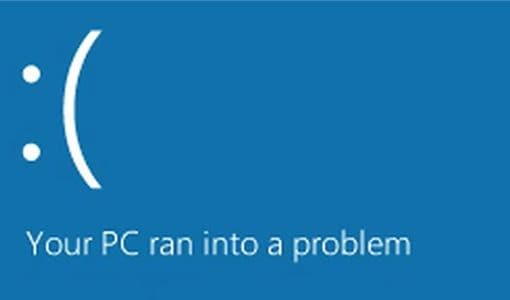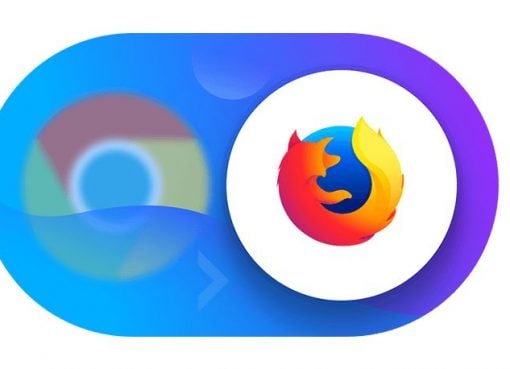There are several things that make a good photographer. One needs to be good at photography, you need a good camera, good lenses, a good PC or laptop, but you also need to know how to use a good photo editing software. Most of us use DSLRs, but we have never ever used a proper, photo editing software. We are used to the bundled image viewers on the operating systems we use. They have very limited editing features such as cropping and resizing. These are strictly OK for basic work tasks but not when you are trying to get into the professional photography game. At times like this, when we aren’t going out as much to shoot photos, perhaps, it’s a good time to sit down and sort, and edit the bulk of photos we have accumulated this far.
 A photo editing software is not the same as an image editor. A photo editing software needs to have features that let you navigate and sort through hundreds, even thousands of photos. It needs to have a workflow that makes it easy to navigate and filter out photos that you want to edit. When you are working with thousands of photos, there is bulk of data that needs to be managed. These are just some complexities which are handled well by professional photo editing software. Adobe’s Photoshop is a good image editing software and it’s used by artists the world around, but it’s the Lightroom software that is preferred by photographers. Photoshop has the most advanced features, but it lacks the workflow that makes batch photo editing easy. Lightroom is an expensive package too that most casual or budding photographers like us might not want to invest in right away. Fortunately, there are plenty of free and open source packages that offer most of the features and refinements. Two of the popular free alternatives to Adobe’s Lightroom are RawTherapee and Darktable. They are both available for free for Windows and Linux, even MacOS. They can do a lot of what Lightroom does, and they are just as easy to use.
A photo editing software is not the same as an image editor. A photo editing software needs to have features that let you navigate and sort through hundreds, even thousands of photos. It needs to have a workflow that makes it easy to navigate and filter out photos that you want to edit. When you are working with thousands of photos, there is bulk of data that needs to be managed. These are just some complexities which are handled well by professional photo editing software. Adobe’s Photoshop is a good image editing software and it’s used by artists the world around, but it’s the Lightroom software that is preferred by photographers. Photoshop has the most advanced features, but it lacks the workflow that makes batch photo editing easy. Lightroom is an expensive package too that most casual or budding photographers like us might not want to invest in right away. Fortunately, there are plenty of free and open source packages that offer most of the features and refinements. Two of the popular free alternatives to Adobe’s Lightroom are RawTherapee and Darktable. They are both available for free for Windows and Linux, even MacOS. They can do a lot of what Lightroom does, and they are just as easy to use.
One of the first features is being able to sort through the overwhelming photo dump of unorganized photos. Most of us have thousands of photos some of which are named properly but, most just have the default numberings given by the camera or smartphone. Most software let you select folders containing your photos. They create symbolic links to these locations, so the software does not need to copy your entire photo collection. You can then browse through your entire photo collection from the software itself, even navigate through the sub folders. This workflow enables you to quickly browse photos of interest using tags, after which you can create separate albums or shortlists of photos you wish to edit.
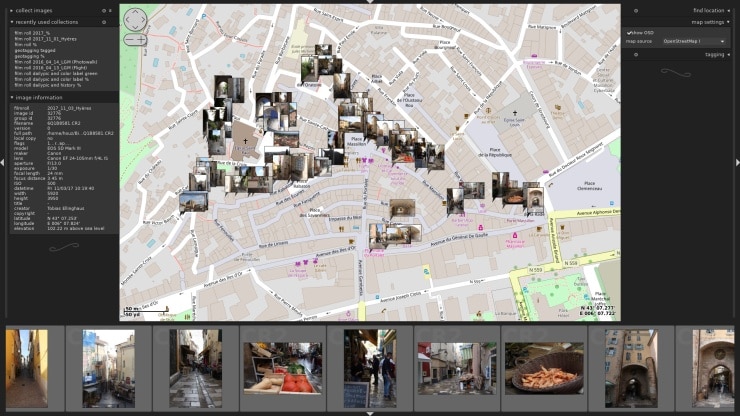
Some software can even create folders using the shortlisted and tagged photos. Photos can be tagged by name, order, a rating and a good deal of other metadata, some of which may be populated by the camera. The GPS coordinates for example, are stored in every photograph clicked by your smartphone and DSLR. Some software even display a map with all the photos lined up around the cities and places you clicked them at. So, if you travelled to a picnic spot far from town, and had a set of photos shot there, you can now see it on the map and simply select all of them at once. All the EXIF information is also detailed for every photograph, so you know exactly what settings and hardware you used while clicking a specific photo. This includes the zoom, the lens, the shutter speed, ISO, aperture and much, much more!
 The interface of the modern photo-editing tool is designed keeping ease of use, and efficient workflow. There aren’t any complicated toolbars with menus, and sub menus hidden in them. Most of the tools needed to edit photos are present up front. RawTherapee and Darktable offer easy ways to import and browse through the storage locations. The central area is used to preview. You can even split it to compare the before and after results, as you make edits. The editing controls are usually to the right, and there might be tabs up top to switch between the different modes and views. Switching from one photo to another is like browsing through albums on a photo viewer. A simple left and right key press takes you back and forth through your photo selection. These tools also display fine bits of information about the photo you are viewing too. Even a Histogram is present, so you can see if your photo is imbalanced. This is useful if you find harsh, washed out bright parts in your photos, or extremely dark ones.
The interface of the modern photo-editing tool is designed keeping ease of use, and efficient workflow. There aren’t any complicated toolbars with menus, and sub menus hidden in them. Most of the tools needed to edit photos are present up front. RawTherapee and Darktable offer easy ways to import and browse through the storage locations. The central area is used to preview. You can even split it to compare the before and after results, as you make edits. The editing controls are usually to the right, and there might be tabs up top to switch between the different modes and views. Switching from one photo to another is like browsing through albums on a photo viewer. A simple left and right key press takes you back and forth through your photo selection. These tools also display fine bits of information about the photo you are viewing too. Even a Histogram is present, so you can see if your photo is imbalanced. This is useful if you find harsh, washed out bright parts in your photos, or extremely dark ones.
Most image editors force you to make changes and save them as new files. This creates a lot of redundancy and disk space wastage. However, professional photo editors like Lightroom, Darktable and RawTherapee let you make non-destructive edits to the original photo, so you always have the original and then the modified version that you can choose to export, when you feel like you have the result you desired. All the edits made can also be saved as presets so the same edits can be applied to other photos with the same issue. This saves a lot of time These edits could be to do with colours, contrast, white balance, shadows, highlights, dynamic range compression, and more.
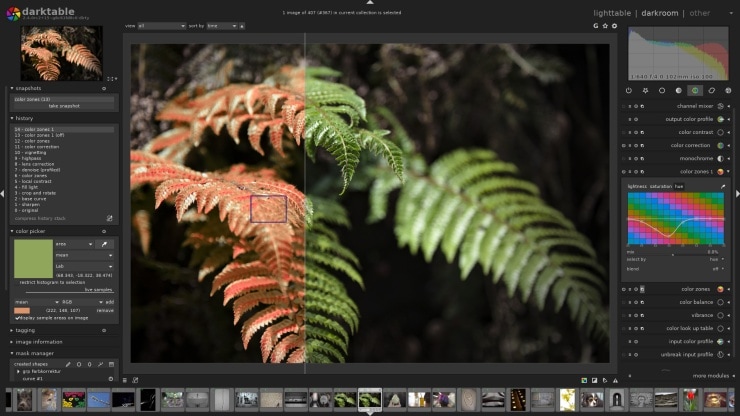 These photo editing software also let you do A/B comparisons where you can see the original and resulting image in real time. Every tweak made is displayed at once and you can even zoom into the photo, to see where and how much it effects the result. The results still aren’t written to the disk until you export them. The software also come with presets that can be used to choose unique looks for your photos. You can create your own presets so it’s easy to apply them to a large batch of photos.
These photo editing software also let you do A/B comparisons where you can see the original and resulting image in real time. Every tweak made is displayed at once and you can even zoom into the photo, to see where and how much it effects the result. The results still aren’t written to the disk until you export them. The software also come with presets that can be used to choose unique looks for your photos. You can create your own presets so it’s easy to apply them to a large batch of photos.
There is a plethora of tools available at your disposal. You can make lens distortion corrections, where photos may have been distorted by the nature of the lens used. There are options to add frames to photos, even easy ways to add watermarks so your photos. Most camera sensors generate some noise that makes images look a little dusty. There are de-noising filters that can remove this sensor noise. There are even fine controls, so the original photo doesn’t lose its look. Occasionally, there are smudges and marks that appear in photos because of dirt on the lens or sensor. This can be annoying when you look at the resulting image. Software like Darktable and RawTherapee allow you use spot fix tools to remove them in seconds. These are just a few things that could be fixed in Photoshop but would take much longer. Imagine doing this over, and over again for thousands of photos.
 Darktable and RawTherapee also work comfortably with RAW photos and others proprietary file formats. You won’t need third-party software to import and export your work. These software offer the additional benefit of being able to export photos through several formats, even to specific photo hosting sites such as Flickr.
Darktable and RawTherapee also work comfortably with RAW photos and others proprietary file formats. You won’t need third-party software to import and export your work. These software offer the additional benefit of being able to export photos through several formats, even to specific photo hosting sites such as Flickr.
Most modern-day software come with support for hardware acceleration using graphic cards. If your PC or laptop uses a powerful graphics card, you will see performance benefits while tweaking and compressing photos. If you don’t own a laptop with a good graphics card and are looking for one, Reliance Digital is just the place. Head over to your nearest Reliance Digital store or visit reliancedigital.in where you can browse through a large collection of laptops suited for your photo editing needs.