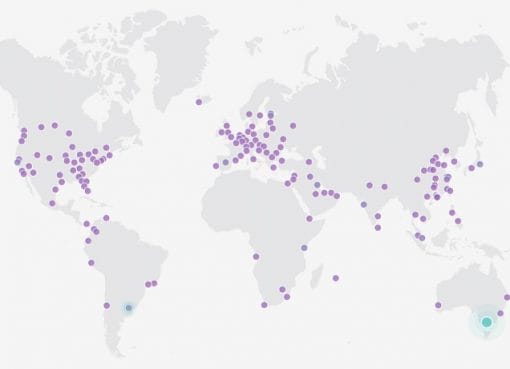The new Firefox browser promises a whole new web experience to users. If you have it installed, you must have definitely seen the redesigned logo and the user interface. Firefox looks different from Chrome; it is colorful and livelier. All menus and tabs are neatly arranged so you get used to it at first use. But that’s not all. In terms of privacy and security, the browser has new privacy features that can stop your web usage from being tracked. Besides this, you’ll also find that the browser has a bunch of customization options. This will allow you to transform the look of your browser the way you like. It’s also a much faster browser and filled to the grim with features. Let’s look at how simple it is to switch to Firefox.
Moving from Chrome to Firefox
Switching between browsers can be painful. You need to set it up, bookmark your favorite websites and configure all the settings before you actually start using it. The process is actually quite fast, simple and hassle free in Firefox. The first time you start Firefox, you are offered the option to import everything, right from the settings, bookmarks, browsing history to logins and passwords from Google Chrome or Internet Explorer. Sadly, you won’t be able to import add-ons from Chrome. Some of the extensions are common to Chrome and Firefox, but you’ll need to install them on Firefox. There are also Firefox-exclusive extensions that you might discover on the way. We have listed a select few later in this article.
Syncing between devices
Syncing across devices is simpler and faster with Firefox. You can access all your data between multiple PCs, phones and tablets. You can sync all your bookmarks, browsing history, installed add-ons, open tabs as well as passwords to all your devices running Firefox. 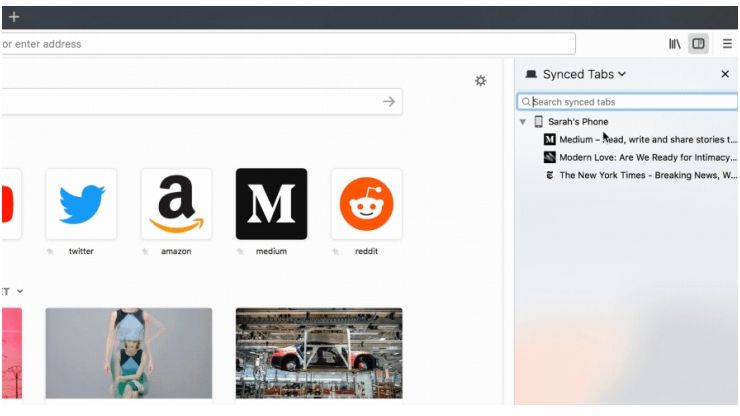 All you need to do is create a Sync account by clicking the menu button and clicking on “Sign in to Sync” option. Once you create an account, repeat the process till “Sign in to Sync” option. This time, enter your ID and password and use the same account to sign-in all your devices. It will then start synchronizing information across all your connected devices. You can select the features you want to sync between devices too.
All you need to do is create a Sync account by clicking the menu button and clicking on “Sign in to Sync” option. Once you create an account, repeat the process till “Sign in to Sync” option. This time, enter your ID and password and use the same account to sign-in all your devices. It will then start synchronizing information across all your connected devices. You can select the features you want to sync between devices too.
Setting your privacy settings
Firefox has powerful integrated privacy tools to block online trackers that might collect your browsing information across multiple websites. You are allowed to choose which websites you want to allow access to your location details, camera and mic or even to send you notifications. You can do it by accessing the “Menu” and then clicking on the “Options” tab. Here, you need to click on “Privacy and Settings” and scroll down to “Permissions” to change settings.  Besides this, you can block annoying pop-ups on web sites and even set a “Do not Track” action. Firefox also gives you the flexibility to choose if it should remember your browsing history or not
Besides this, you can block annoying pop-ups on web sites and even set a “Do not Track” action. Firefox also gives you the flexibility to choose if it should remember your browsing history or not
Save and share screenshots on your browser
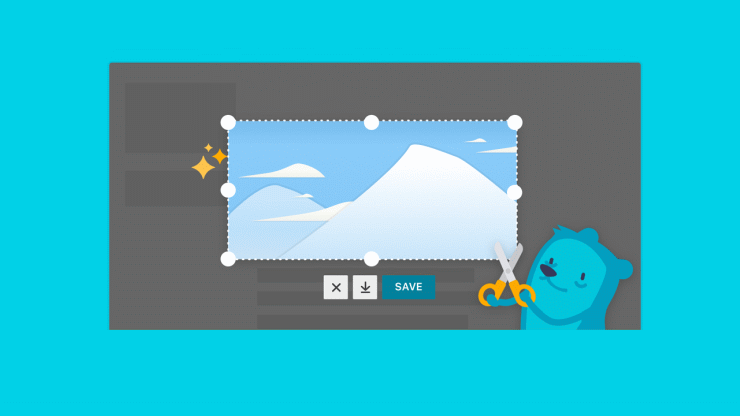 Taking screenshots on Firefox is as simple as it is on your phone. It comes with a built-in screenshot tool that lets you capture the entire screen or a section. To start capturing your screen, click on the Action tab on the right-end of the address bar. Then click on “Take the screenshot” option. You’ll see three screenshots options on the right top of your browser screen. You can also save and share screenshots all in the form of a link, with anyone you want. The person you send the screenshot doesn’t need to use Firefox to view them.
Taking screenshots on Firefox is as simple as it is on your phone. It comes with a built-in screenshot tool that lets you capture the entire screen or a section. To start capturing your screen, click on the Action tab on the right-end of the address bar. Then click on “Take the screenshot” option. You’ll see three screenshots options on the right top of your browser screen. You can also save and share screenshots all in the form of a link, with anyone you want. The person you send the screenshot doesn’t need to use Firefox to view them.
Save “To read later” articles using Pocket
Firefox comes with a Pocket service feature built-in. It lets you save interesting articles, news stories, blog posts that you might want to read later. To save them, open the article of your interest and click on the Pocket icon beside the address bar. You can view them all by clicking on the same icon. 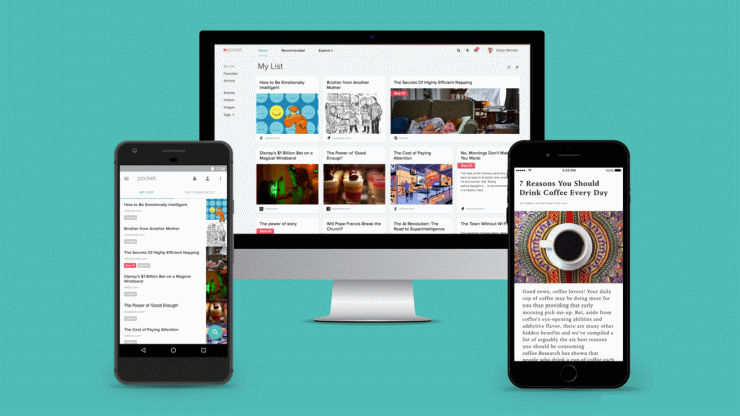 It saves all articles in a simplified manner, making it easy to read without any ads, banners or distractions. An interesting feature about the Pocket integration is the syncing of reading progress on devices.
It saves all articles in a simplified manner, making it easy to read without any ads, banners or distractions. An interesting feature about the Pocket integration is the syncing of reading progress on devices.
Personalize your browser with add-ons and themes
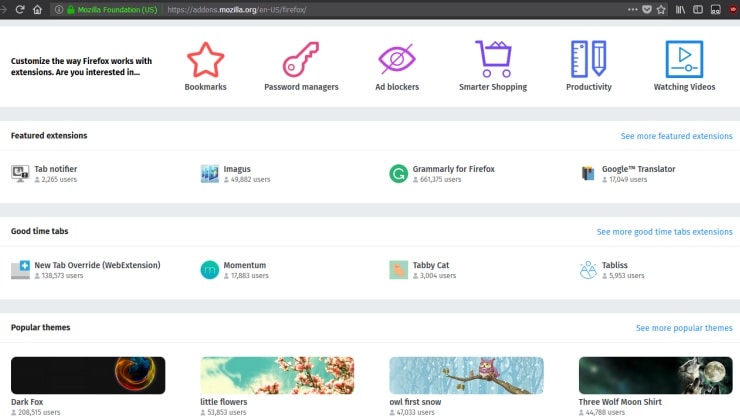 If you are looking for more personalized browser options, there are thousands of add-ons to choose from. To access them, click on Tools > Add-ons. You'll find them categorized into Bookmarks, Password Managers, Ad Blockers, Smarter shopping, Productivity and Watching videos. Here are some of our favorites that you could try out.
If you are looking for more personalized browser options, there are thousands of add-ons to choose from. To access them, click on Tools > Add-ons. You'll find them categorized into Bookmarks, Password Managers, Ad Blockers, Smarter shopping, Productivity and Watching videos. Here are some of our favorites that you could try out.
Downthemall
This simple and easy-to-use add-on lets you download every image and link on a web page. It acts like a download manager that can resume downloads and add mirrors. You can even customize downloads to your liking.
uBlock Origin
This add-on is available for Chrome, Safari, Edge as well as Firefox. It blocks third-party trackers and ads on web sites. It is also quite popular because it uses very little memory to run.
Tampermonkey
This is one of the popular script managers. It helps transform your favorite website into more productive and simplified versions. There are scripts that you can download that can help add more features like dropdowns and links on web sites, even link to relevant information on other services and sites.
Ghostery
This is one such popular tracker blocking add-ons. It's a simple looking, easy-to-use add-on that restricts advertisements and third-party trackers set on different websites. The good part about this is it gives you details on trackers and information that would’ve been tracked.
Enhancer for YouTube
Enabling this add-on for Firefox can enhance your YouTube experience. You can choose to remove advertisements. It can also remove images that cover the video on YouTube. In addition, it lets you set playback speed, video quality, volume level, auto-pause videos automatically among many others.
OneTab
If you like opening many tabs at once and then find yourself confused, this add-on is for you. Once you enable this add-on, you need to click on the OneTab icon that will list all your tabs. The next time you want to access it, you can restore them one by one.
Stylish
Using this add-on is fun. You can customize any website to your likings with designs and styles. There is a huge collection of background themes that are published by other users to choose from.
Customizing your browser’s theme
 If you are looking for more stylish customization options, Firefox has three default themes namely, Dark, Default and Light. In addition, users can also choose to change their browser's appearance with different Firefox themes that are also found on the Firefox’s Add-on’s page. Firefox offers a good experience and is truly faster and secure. These are just some of the ways that can make switching to Firefox easy and fun. Happy browsing!
If you are looking for more stylish customization options, Firefox has three default themes namely, Dark, Default and Light. In addition, users can also choose to change their browser's appearance with different Firefox themes that are also found on the Firefox’s Add-on’s page. Firefox offers a good experience and is truly faster and secure. These are just some of the ways that can make switching to Firefox easy and fun. Happy browsing!