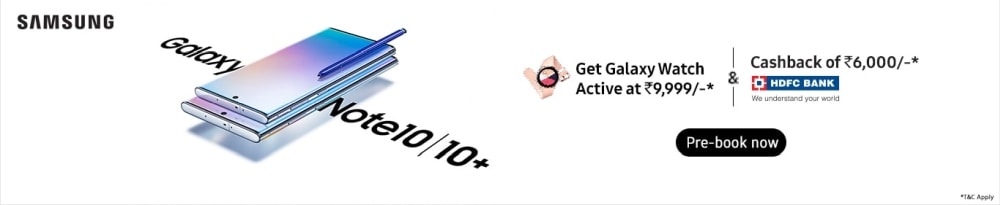The S Pen has always differentiated the Galaxy Note from every other smartphone. Ever since the first Galaxy Note, the S Pen was more than a stylus because of its functionalities. It was never just a tool, but a feature that defined the Note experience. This year, with the announcement of the Galaxy Note 10 and the Note 10 Plus, the S Pen expands the functionalities even further. Last year, Samsung put a low-energy Bluetooth feature in the S Pen which let it perform functions from 30 feet away. It did all the smart tricks such as jotting down notes and controlling music playback but this time, Samsung has a much larger bundle of surprises. You don’t even have to worry about S Pen’s battery, as it charges fully in just 40 seconds, by plugging it back into the phone.
So if it did so much, what more could Samsung have added to it? A lot more, it turns out.
The new S Pen now works like a magic wand

As we said earlier, last year’s S Pen came with a built-in Bluetooth feature. It was a great tool that let you remotely click pictures and even control music playback on the Note 9. This year’s S Pen works like a magic wand with the help of its built-in gyroscope and accelerometer sensors. Samsung calls it the Air Action feature and it works like a charm. You simply wave the S Pen in the air to remotely click pictures, change camera modes and even to zoom-in and out the camera. If you record videos alone or like shooting documentaries in nature with the phone mounted on a tripod, this feature can be very handy.
You can even control your presentations and music playback with S Pen’s Air Action feature. Samsung will be providing a software development kit to Android developers, so we can expect more apps with Air Action support.
Jotting down notes was never this easy

Notetaking on a traditional phone can be annoying, and it takes time. You have to unlock your phone, open the note app to type in information. The Galaxy Note 10 makes it fun. Just take out the S Pen and start writing on the screen like pen on paper. The Memo feature lets you quickly take notes without even unlocking the screen.
With the S Pen, you can write on your Note 10’s Calendar app. It even lets you add appointments so you can coordinate your schedules with ease. The new Galaxy Note 10 and the 10 Plus also instantly converts your handwritten notes to text. You can then copy this into an e-mail or convert it into a Word document in seconds. This is a handy feature if you like taking long handwritten notes on your Galaxy Note device. Samsung also promises that the handwriting-to-text feature will soon support multiple languages.
Create your own personalised artwork

The S Pen is a great tool to create personalised art on your Galaxy Note 10. You can use to it capture a portion of your screen or even a video on your phone to scribble on it and create personalised GIF images. The built-in photo editor comes with interesting tools such as Auto-Select (lasso) and more than 40 image filters. You can also use professional image editing apps such as Adobe Photoshop and Lightroom on your Note device as they seamlessly support the S Pen.
If you love to create art or just draw, there are a variety of illustration and drawing apps you should use with the S Pen. One of them is Autodesk Sketchbook which offers variety of brushes, colour palettes, pencils and more. It’s really a great way to even relax from a long stressful day. You can even create personalised live messages, scribble on emoticons and share them with friends on social media.
Use the S Pen for video editing

Both the Galaxy Note 10 devices can shoot 4K videos and you need a powerful tool to edit these videos. Editing videos on a phone using your thumb is difficult. The new S Pen makes it easy, accurate and even quicker.
You can precisely navigate through video timelines, trim videos wherever needed and even add filters. With the S Pen, you can also touch-up and even scribble information on videos. Adding a layer of information on videos is really an effective way to communicate messages specially while editing educational or informational content.
Hover the S Pen to translate
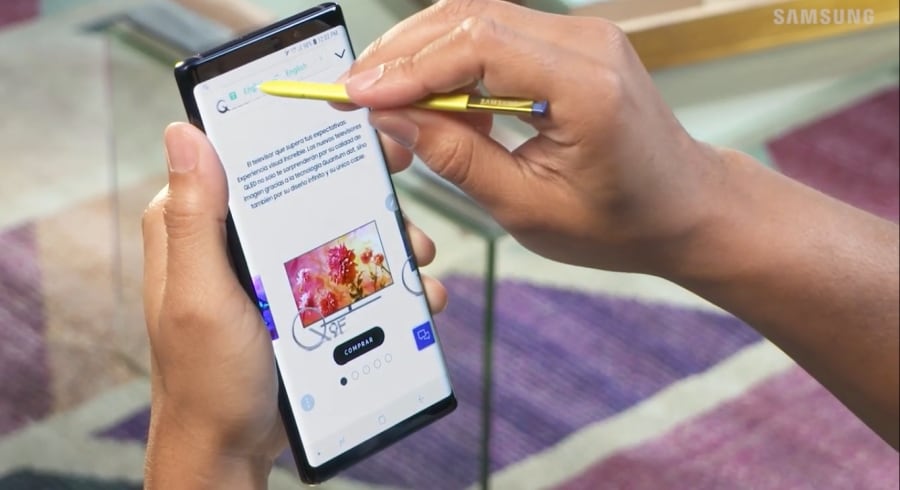
With the S Pen, you can easily translate text on your phone without the hassle of using the copy-paste function. Just remove the S Pen from your Galaxy Note 10 device and select the Translate option from the Air Command menu. Select the source language and the language you want to translate to. Hover the S Pen over the text or website and your Note device will instantly translate the text. You can even tap the sound icon hear words and their pronunciations. With this feature, you can translate entire sentences in up to 71 languages and even text in photos.
The S Pen is really a great productivity tool and a feature that defines the Note experience. It has gotten a lot better than before, both in the terms of design and its functionalities. With its 10 hours battery life, we feel the new S Pen is even more noteworthy. The latest addition of the Air Control feature and AR doodle scribbling makes the Galaxy Note 10 and Note 10 Plus devices exceptional. The new Galaxy Note 10 devices are going to be available in our stores shortly, and pre-orders are already underway. If you want to get your hands on it before everyone else, head over to www.reliancedigital.in to pre-book yours.