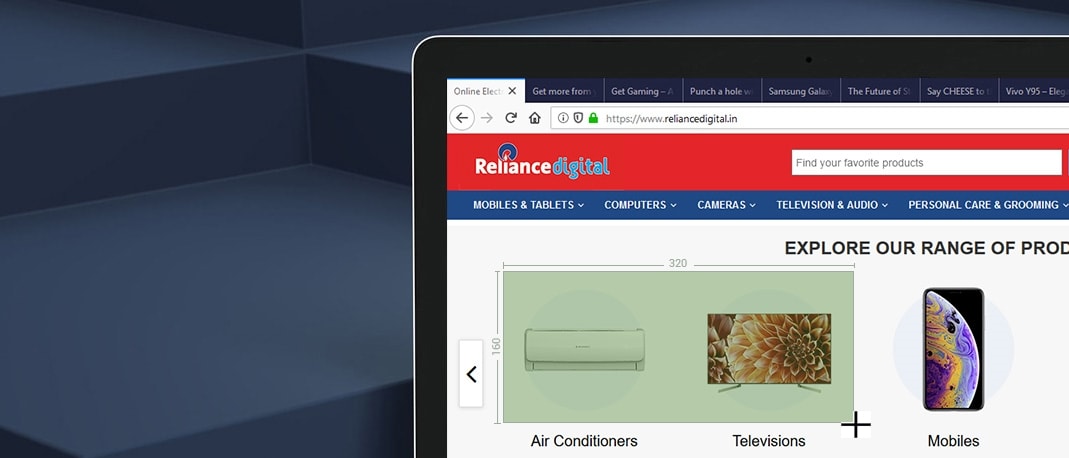Picture this, you’re hanging out at a local coffee shop in your vicinity and happen to face some issues with your mobile data hence, you decided to use the free Wi-Fi at this place to casually check on the mails, messages and other notifications you might have received. Well, I am sure it’s a typical scenario for many of us who prefer being connected constantly. The fact is, as much as using the ‘free’ public Wi-Fi may sound good, this ‘free’dom definitely comes with a price. Stunned? Well, very handful of us are aware of the possible threats lurking while using a public Wi-Fi.
The biggest threat of using free Public Wi-Fi is that there are possibilities of your data being misused as the hacker can hack the connection you using to browse the information. While you may think it’s probably okay to use a public Wi-Fi connection to check on the latest score update of your favourite team on your smartphone or laptop then folks you’ll need to think again. Public Wi-Fi is not as safe and secured as you think, there is sharing of data which is constantly happening via these platforms even if they have a security password or OTP (one time password). This means your data is at risk and you may become an easy target for hackers.
However, in scenarios where your mobile data connection gives you problems and leaves you with the only option to connect to the nearest available public Wi-Fi connection then, it’s advisable to follow the below precautionary measures to avoid being a victim to cybercrime.

While using public Wi-Fi you need to beware of some strangely named Wi-Fi connections that could probably show up in your smartphone’s list. There could be certain names that might look legitimate but, there are chances that it could actually be a bogus link set up by a hacker. For instance: a hacker could name a Wi-Fi network as CCD123 duping you to think that it could be the Wi-Fi connection provided by this popular coffee joint. And, if in case you log into your Gmail account via such malicious connection, there are chances that the hacker can have easy access to all your credentials. This trick is also known as the ‘middle man attack’ wherein the hacker can not only view what you browsing he can also alter what you view.
Irrespective of the network you are connected to, VPN offers ample of security while using public Wi-Fi networks. Virtual Private Network encrypts all the data transmitting from your laptop or smartphone and passes it through a secured intermediary server by replacing your personal details and other sensitive information with a VPN IP address (that can be set up manually by the user). That’s not all, VPN also lets you access every site and information that are times restricted at certain locations.







Many popular websites are HTTPS encrypted i.e. they are safe to access even while using public Wi-Fi. How can you identify an HTTPS site? Well, you can easily identify a HTTPS site. All you need to look out is for a green padlock symbol in the address bar (located on the upper left corner). HTTPS sites tends to keep the data secured and confidential making it difficult for anyone to track your search and other sensitive data.
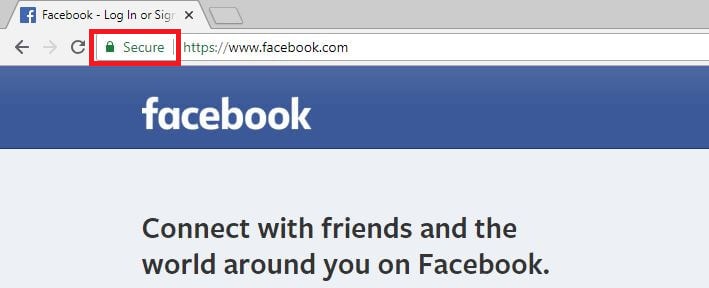
Let’s say you are waiting for your friend to come over meanwhile you decided to browse through the newsfeed on your smartphone, laptop, iPad or tablet to check out the latest news. While doing so if you happen to click on a non HTTPS site there are chances of the hacker snooping into whatever you are accessing on your device.
You know there are times when you hurriedly step out of the house without disabling the Wi-Fi connection from your smartphone or laptop? Well, you may think there is possibly no harm if the Wi-Fi connection isn’t disabled from the device then think again. As, the Wi-Fi enabled in your device will automatically get connected to the nearest accessible and open Wi-Fi network, which could allow the hackers to easily hack your device and access all the vital information.
However, to prevent this it is always better to ensure if you have disabled the Wi-Fi connection from your smartphone, laptop or tablet before you step out of the house or your work place.
When you using the Public Wi-Fi at this cafeteria, you need to remember that there are other people using the same network connection. This gives the hacker higher chances to hack your devices and access sensitive data and information present in your device.
Here’s how in few steps you can disable sharing settings in your smartphones and laptops.

In this age of digitalization and connectivity, many of us prefer connecting to public Wi-Fi’s to constantly stay connected on our smartphones, laptops and tablets and save on some mobile data. Hence, it’s vital that you ensure your device is protected with an updated anti-virus software. As it would certainly aid in detecting any suspicious data or file.
While the above mentioned measures aren’t anything extraordinary they will certainly add to the layers of safety and security the next time you use a public Wi-Fi to connect your smartphone, laptop or other device. If you know of any security measures that we can add to this list they do suggest them to us. Also, if you liked this article then do share it with your family and friends.