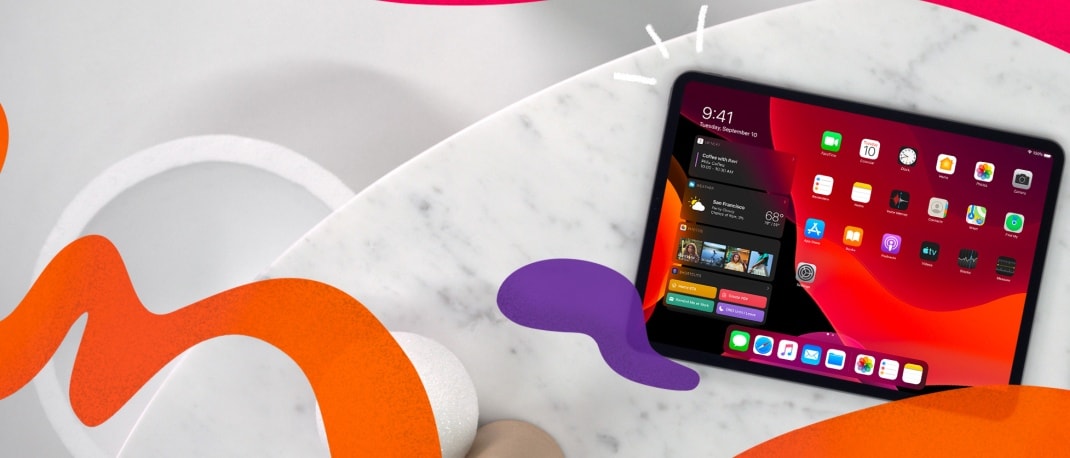Google has a range of web services, and whether you’re using an Android device or an iPhone, there are wondrous things to explore. Google Maps is one such product, and it’s at the heart of everything we do, whether it is delivery services, looking out for traffic reports, finding the best restaurants in the area and more. One of the most wanted features was Street View, something that lets us navigate a street in first-person view. After a long delay, it’s finally available here in India, at least for several cities around the country. As time goes by, we hope it expands to more regions.
What is Google Street View?
Google Street View is a feature built into Google Maps that lets you view a street of your choice in a first-person view, much like a virtual-reality game. You can look in all directions. It’s a still photo, so you won’t see live motion but that alone is enough detail to be handy. The feature is available on Android smartphones and tablets, including iPhones, and it is also accessible on any laptop or desktop. The feature gives the user a 360-degree of most streets too. It is a feature that could be handy even a classroom.
 Google Street View is captured as part of a massive activity where vehicles mounted with 3d cameras navigate the popular streets and lanes of the cities. GPS location is captured, so that you, the user can point at most locations on the map and experience what it may feel like to be there, without leaving your home. Of course, there are some modifications done by Google to protect privacy. Car numbers, faces for example are blurred out and so it’s secure, entertaining and very helpful, especially if you’re planning to explore a part of a place you’re visiting.
Google Street View is captured as part of a massive activity where vehicles mounted with 3d cameras navigate the popular streets and lanes of the cities. GPS location is captured, so that you, the user can point at most locations on the map and experience what it may feel like to be there, without leaving your home. Of course, there are some modifications done by Google to protect privacy. Car numbers, faces for example are blurred out and so it’s secure, entertaining and very helpful, especially if you’re planning to explore a part of a place you’re visiting.

The other benefit of Street View is it’s not just a 3rd photo of a specific area, it can also be navigated. Once loaded, you can simply, tap the direction overlay buttons that appear on the photo, and you can go through lanes or take turns as you wish.
What cities are currently available on Google Street View?
While Street View might be great to have in every city and town, Google has begun with a few cities. Some of the places you can expect to find decent detail, are the metros, Mumbai, Delhi, Bengaluru, Chennai, Hyderabad, among many others. Others are likely to follow.
How do you use Google Street View?
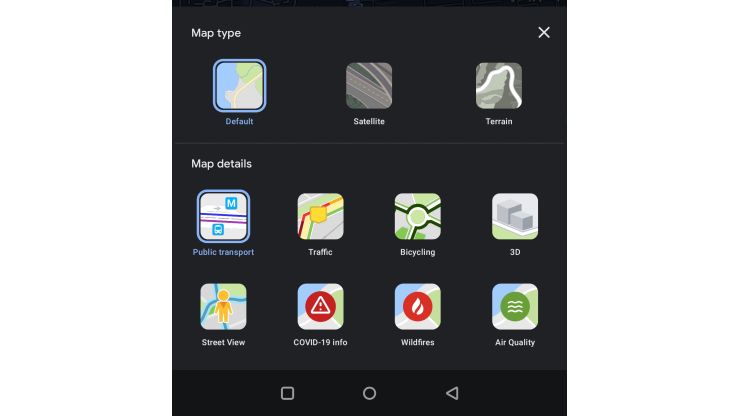
Firstly, install Google Maps on your device, from the app store if it isn’t installed. You might need to do this if you are using an Apple device, where Google Maps may not come pre-installed. Load it and scroll around to the area that you’d like to see in Street View. The Layers button on the right top of the interface is used to display overlays of different kinds, such as 3D maps, traffic status, etc. You should now, also a see a Street View button there. Tap it. Now when you navigate through the map, you should see teal coloured lines on the major streets and highways. Tap on it and a 3D-rotatable photo should appear on the top of the screen, with the map at the bottom. You can also switch to full-screen mode if you’d like, then navigate using the forward and back buttons on it.

Using Google Street View on a PC or laptop is just as easy. Simply navigate to maps.google.com and zoom into a city of your choice, where the feature is available. Here, you should find a Street View icon on the right bottom of the map. Drag and drop it on to one of the blue lines on the map in the area you are interested in. The screen should transform into the Street View mode.
Google Street View is fascinating, and you may not have experienced anything like it before. If you like what you see, and want to learn more technology, reliancedigital.in is the place to find it. If you prefer seeing technology in action, we showcase more than smartphones and TVs. Come explore the world of technology and learn what you can do with products you already own, at your nearest Reliance Digital store.