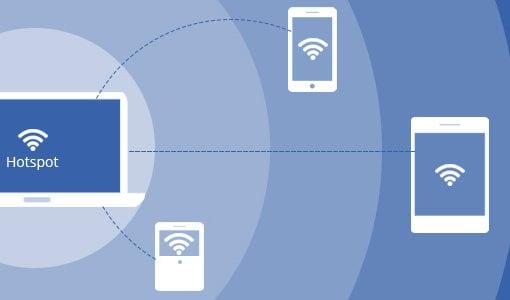Wireless Screen Mirroring

Smartphones and tablets offer good mobility, letting you work and play on-the-go. Thanks to Skype app on these devices, you can now make free video calls from anywhere. Most tablets and smartphones running on Android 4.2.2 Jelly Bean OS and above include a feature called Cast Screen.
MHL Adapter (Mobile High-Definition Link)

The MHL or mobile high-definition link is a connectivity cable that lets you mirror your smartphone or tablet screen onto the TV. It is a good option to use if your TV doesn’t support screen mirroring. The MHL adapter cable is easily available and costs under Rs. 1,000. However, before buying this cable, ensure that your device is compatible with screen mirroring via MHL. You can find this in the manual of your smartphone, on the official website.
Android Smart Box

The Android Smart Box is an interesting product. It not only brings the goodness of Android OS, but also converts a non-Smart TV into a Smart TV. You can use the Smart Box as a media streaming device via DLNA or to browse the internet. It comes with USB connectivity ports where you can attach a flash drive to play music and movies; you can connect a mouse or keyboard and also the Web Cam for video chatting.
All thanks to Play Store access, you can download and install your favourite apps on the Smart Box, including Skype. You can go to menu, apps, click on Skype and sign-in. To make video calls, you can connect a webcam onto its USB port, and you’re good to go. The Reconnect RASBB4101, the Reconnect RASBB4201 and Amkette Evo TV XL are some of the perfect products to do so.
Laptop (using HDMI)

We’ve been using our laptops to chat on instant messenger clients such as Google Hangouts, Yahoo! Messenger, Skype etc. If you want to enjoy video calling on a bigger screen, you can use an HDMI cable to mirror the laptop screen onto your big screen TV.
Simply connect the HDMI cable to your laptop and TV and head to configure display settings on your laptop. Here, you can either have two screen running, duplicate the screen or the extend display as per your needs. You can sit back at a distance and the entire family can enjoy a long-distance video call
AirPlay using Apple TV

Lastly, if you own an iPad or an iPhone, you can start mirror the device screen onto your HDTV. To be able to do this, you’ll need the Apple TV box connected to your television set. Setup and connectivity procedure is very simple. On your Apple TV box click on Settings > AirPlay and turn on.
On your iPhone or iPad, start the AirPlay compatible app. Just besides the on-screen volume controls, you’ll find the AirPlay icon, tap on that. It will display AirPlay compatible devices around you where you need to select Apple TV and turn on mirroring. Now you can make Skype video calls from your iPhone or iPad and the output will be displayed on your TV screen. These were some of the best ways to make Skype video calls on your non-Smart TV. We hope this article proves helpful and lets you make the most of your Smart TV and other smart devices. If you are contemplating on buying a new Smart TV, a smartphone or a tablet that lets you do this, you can drop in at any of the nearest Reliance Digital store. Our well trained and friendly store staff will be happy to assist you with all your technology needs.