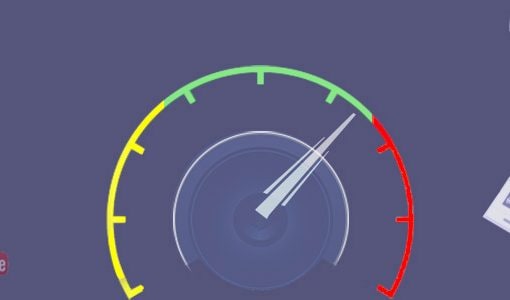Artificial Intelligence a.k.a AI, has taken the world by a storm. First Siri by Apple then Bixby by Samsung and now Google Assistant by Google. Artificial Intelligence is gradually becoming a part of our daily routine. Take the newly arrived Google Assistant for instance, it was the promotions that simply caught my attention. Who would imagine Google could someday become your personal assistant and that you could possibly do any of the activity with just asking Google’s help!
That’s when I decided to explore this feature offered by the giant company. Well, let me tell you, this feature is nothing but incredibly powerful and efficient, it truly simplifies your life especially one of its feature – ‘Routine’
Google Assistant, allows you to bundle up multiple task with a single command or phrase. Let’s say, for instance, one of the first things you do in the morning after waking up is have Google Assistant list your days appointments, remind you of your task you need to accomplish for the day or tell you the day’s weather, read you the news for you, and then even play your favourite track to pep up your mood for the day ahead.
But first, for those who don’t’ know how to set up Google Assistant in their smartphone’s Here’s how you can give a try and experience personalized assistance by Google.


 4.Choose which kind of routine you want:
4.Choose which kind of routine you want:
- Click on Routine –> You will find six Ready-made routine: Select an existing routine, then choose actions.
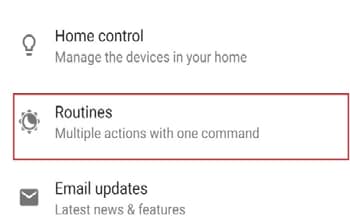
- Custom routine: Tap Add –>then choose a command and action.
- Optional: To change an action, tap Settings.
- Tap Done.

Google Assistant comes with six ready-made Google Assistant routines that are turned on by default. They are:
- Good morning
- Bedtime
- Leaving home
- I’m home
- Commuting to work
- Commuting home
Usually as soon as you wake up what’s the first thing you do? Read the newspaper to find out the headlines? Or check your task for the day? Or maybe listen to music to gear up for the day ahead? Or would what to know what the weather could be like so that you can you’re your attire accordingly. Whatever it maybe Google Assistant can do it all for you. There are certain pre-listed activities under Good Morning Routine they are:
- Take the phone off silent and set ringer /media volume
- Trigger smart home devices
- Adjust the thermostat
- Hear the weather
- Learn traffic conditions and estimated time of your commute
- Hear upcoming calendar events and reminders
- Adjust phone volume (to your preset morning setting)
- Play music, news, radio, or a podcast
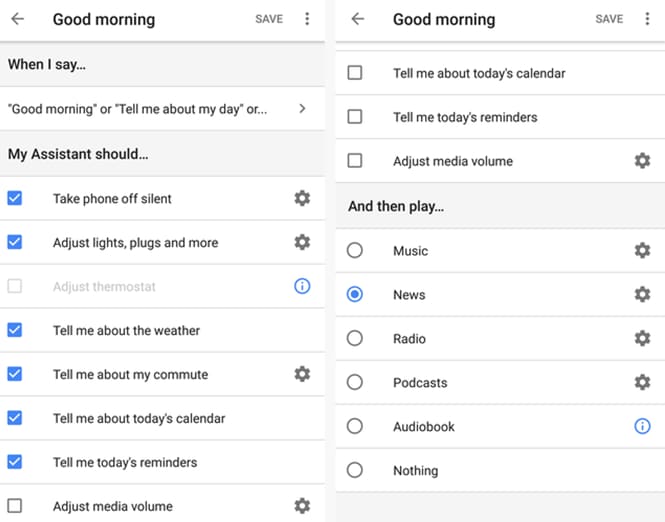
After enabling either of the activities you need to say ‘Ok Google, good morning’ or ‘Ok Google, I am Up’ or ‘Ok Google, Tell me about my day’ for the Google assistant to act on the set actions.
After a long tiring day at work the only thing you would want to do is hit the bed without being irritated with the notification tones isn’t it? But, as you are about to call it a day and rest your back…you suddenly remember that you need to set an early alarm for the next day or want to know the weather forecast for tomorrow? Well, to your surprise…Your Google Assistant is here to handle it all for you even as you call it a day! Here are the options that you can find and customize according to your preferences.
- Put your phone on silent (Android)
- Tell you about tomorrow’s weather and first calendar event
- Set an alarm
- Adjust light, thermostats, plugs, and more
- Adjust media volume
- Play music with a sleep timer, or sleep sounds
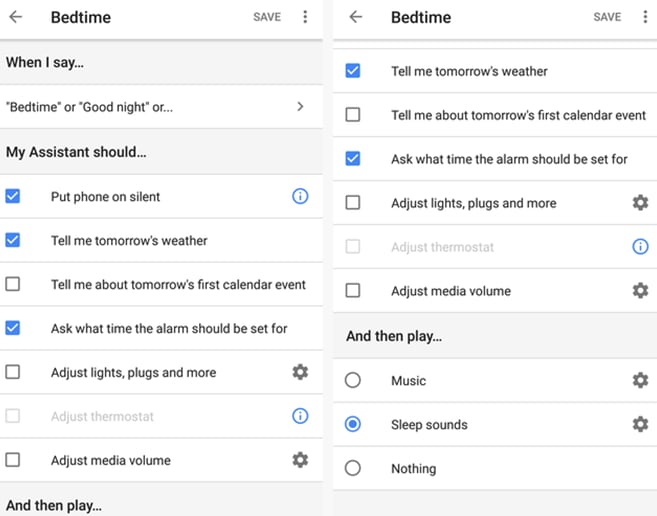
Apart from this, you can also customize you routine when you are; Leaving Home, or when you are home, or commuting to work, or commuting back home from work. Below are the pre-set activities you can customize for the same.
- Adjust lights, plugs and more
- Thermostats
- Arm security system
- Lock doors
- Adjust lights, thermostats, and more
- Broadcast to Google Homes that you’re home
- Tell “home” reminders
-
Play music, news, radio, podcasts, audiobooks
- Adjust lights, plugs, thermostats, and more
- Adjust media volume
- Play music, news, radio, or podcasts
- Know about your commute
- Adjust lights, plugs, thermostats, and more
- Send texts, read unread text and more.
- Read unread texts
- Broadcast to Google Home that you’re on your way home
- Adjust the media volume
- Play music, news, radio, or podcasts.
You can enable or disable each of these actions individually, so if there’s something you don’t need or want, you simply don’t have to use it.
Hey, if you thought that’s all that Google Assistant has to offer then hang on! Coz, that was just the beginning of this amazingly designed feature by Google. There is so much more to Google Assistant that befits it to be a part of your daily activity. Let’s explore some more common activities that you can do with Google Assistant.
Hectic schedule and tight deadlines hardly leave you with anytime to interact and inform your loved ones. But not any more… you can easily send text messages to your family and friends with Google Assistant. All you need to do is:
- Long press on the home button of your smartphone.
- You will find send a message option –> Click on it to allow Google Assistant to send a text or Whatsapp message.
- You can then tell Google Assistant what text you wish to send. For instance; ‘Hey Google send a whatsapp message to Mom saying I will be late.’ Or ‘Ok Google, text mom, I will be late.’
Gone are the days when you had everything at your fingertips. Today with Google Assistant all you need to do is ask Google to open the app you desire to access. If you are someone who hates scrolling through the phone in search of an app then just ask Google to do it for you!
- Long press on the home button
- And tell Google which app you want to access for instance ‘Ok Google, Open Whatsapp’ or ‘Ok Google, Open Chrome’ it will automatically open the window of the particular app you want.
Speaking of opening apps. You can also easily click endless selfies with your smartphone without having to take an effort of opening the camera app every now and then. For all the selfie lovers reading this just ask your Google Assistant to open the selfie cam of your phone by saying; ‘OK Google, Take a selfie.’ On hearing this command, your Google Assistant will automatically open the primary camera or selfie cam for you!
You know there are times when I tend to forget what I need to buy and end up recollecting it at odd times like maybe while at work or when I see it somewhere or someone buying it. But by the time I remember getting it I end up buying other stuffs. But thanks to Google Assistant, it made my life easy… If you too have experienced this and want to try out the Google’s Assistance in creating your shopping list then all you need to do is just say;
- ‘Ok Google, create my shopping list’
- Your Google Assistant will immediately ask you ‘what would you like to add’
- You can then tell your Virtual Assistant what all things you need to list down.
If in case you want to remove any item from your shopping list, you need to say; ‘Ok Google, Show Shopping List’ then tap the box next to the item you wish to remove from the list.
Plan to head to the newly inaugurated shopping mall in your vicinity for grocery shopping but lost you way? Well, your Google Assistant is here to help you out! for example; If your finding the way to the nearest food joint in the vicinity just say: ‘OK Google, get me the directions to Pizza Hut’ your virtual assistant will gauge the location and suggest you the way to the nearest pizza hut in town via Google Maps.
Want to download anything from play store without actually visiting the play store and scrolling through the numerous apps? Well, that’s possible! Just tell, ‘Ok Google, download Snapchat’ and voila, the app page will automatically appear on the screen of your phone. Further, you simply need to click on the install option to install and use the app on your smartphone.
Although, you would take time in getting a hang of using Google Assistant on regular basis on your smartphone. It is worth a try. Once you get familiar with its usage you will definitely find it fun and would be surprised to know how it simplifies your life.
If you have already tried using Google Assistant, do let us know which feature is your favourite and why. For all the first timers don’t forget to share your views and experiences with us. Also, if you liked this article then don’t forget to share it with your family and friends.