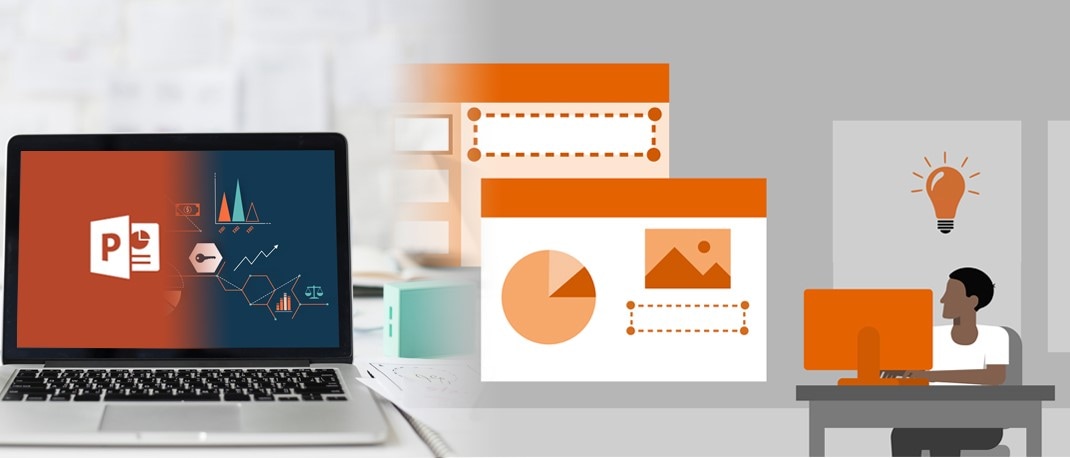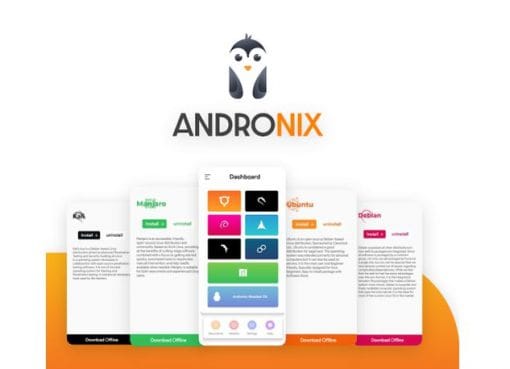The term NFC has been used around smartphones for a while. There have been phases where the feature was expected on every phone in the future, then available only on a few premium ones, but finally we seem to have reached a point, where most affordable devices ship with NFC. For the uninitiated, NFC stands for Near-Field Communication. It is a way of convenience, allowing you to quickly interact with other NFC-enabled products. So, how do you use it, and where should you? Let us find that out, and more importantly, how you can use it to automate your life.
 NFC allows devices like smartphones to interact with other NFC-enabled smartphones. The feature is built in like Bluetooth and Wi-Fi, but the only difference being that NFC works only when the devices are really close to each other, typically in close contact or less than a centimeter. NFC is not meant for mass data transfer the way we imagine it, it is meant to be used for pairing devices, for example earphones and speakers. NFC may allow you to easily pair with a Bluetooth or Wi-Fi device, then allow data transfer through those mediums. There are other uses too, such as for making payments with compatible merchants. That means you can use the NFC-enabled phone instead to make payments, rather than carrying around your debit or credit card or typing contact details and amounts.
NFC allows devices like smartphones to interact with other NFC-enabled smartphones. The feature is built in like Bluetooth and Wi-Fi, but the only difference being that NFC works only when the devices are really close to each other, typically in close contact or less than a centimeter. NFC is not meant for mass data transfer the way we imagine it, it is meant to be used for pairing devices, for example earphones and speakers. NFC may allow you to easily pair with a Bluetooth or Wi-Fi device, then allow data transfer through those mediums. There are other uses too, such as for making payments with compatible merchants. That means you can use the NFC-enabled phone instead to make payments, rather than carrying around your debit or credit card or typing contact details and amounts.
Getting going is easy. In practice, all you need is to do enable NFC on your phone, then tap it with the other device or payment terminal. NFC Bluetooth earphones and speakers are paired in the same manner.
NFC works in a basic manner, like RFIDs. They let tiny amounts of data to be exchanged. A popular and affordable way of using NFC in your daily life is with NFC tags and stickers. NFC devices, including these have a coil like the one on your smartphone, that are initiated by the smartphone’s NFC magnetic field, that in turn allows a small electric current to be created, to wirelessly transmit this data. This of course, is why NFC only works at such proximity. Most of this is irrelevant to us. What is important is which phones support it and how to enable it.
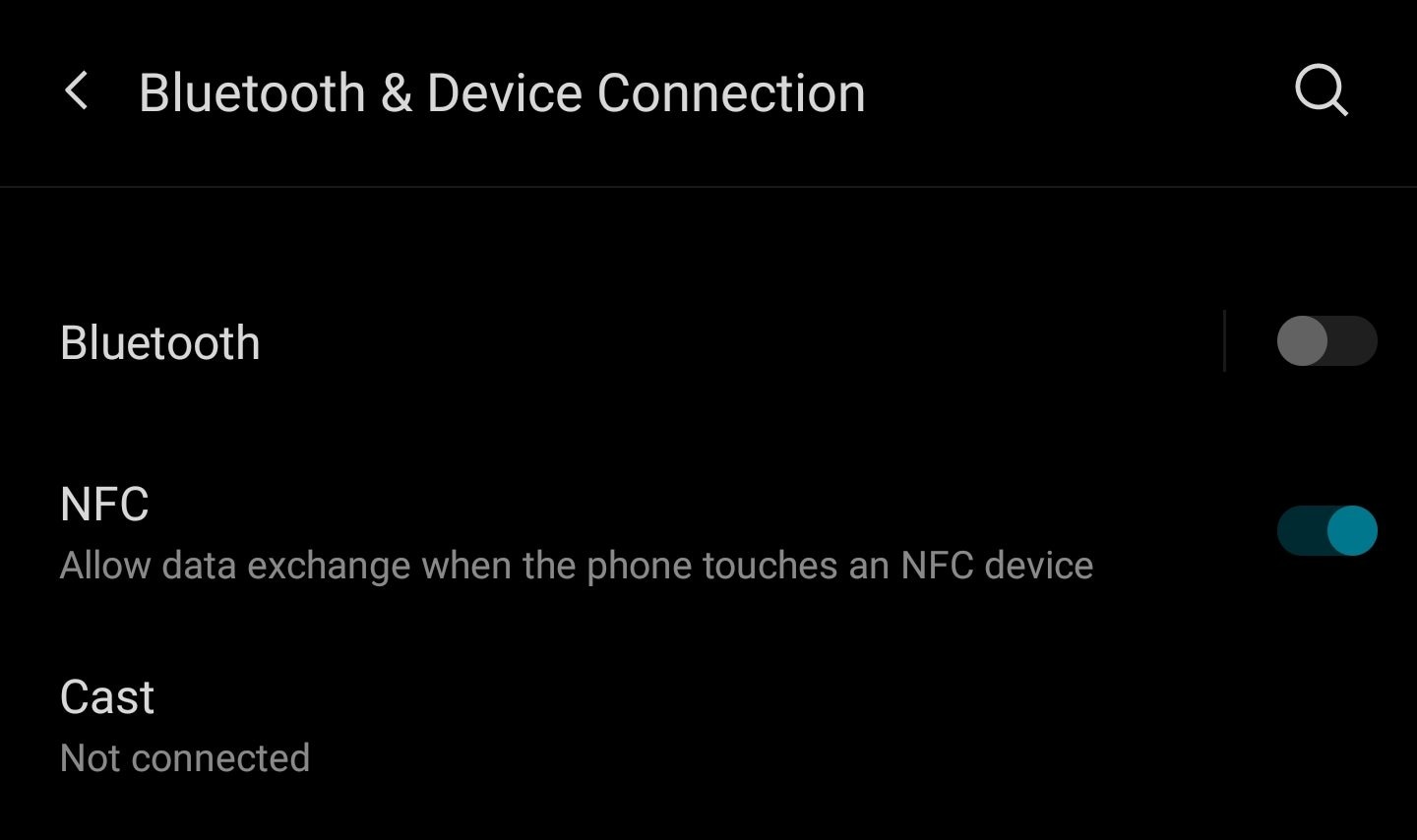 As we mentioned earlier, most smartphones over a certain price point come with NFC built into it. The feature is available in Android smartphones, and most recent iPhones also come with it. The feature can be enabled on Android phones through the Settings menu, typically under the Bluetooth and Device connections menu. iPhones typically have it enabled all the time, with no way of enabling or disabling it. On most phones, the NFC feature can be used when the screen is unlocked, for security reasons presumably.
As we mentioned earlier, most smartphones over a certain price point come with NFC built into it. The feature is available in Android smartphones, and most recent iPhones also come with it. The feature can be enabled on Android phones through the Settings menu, typically under the Bluetooth and Device connections menu. iPhones typically have it enabled all the time, with no way of enabling or disabling it. On most phones, the NFC feature can be used when the screen is unlocked, for security reasons presumably.
NFC stickers are some of the best ways to automate your day with. NFC stickers along with a modern smartphone can automate tasks that you normally do manually. Take for example, switching on Bluetooth, connecting to your earphones, turning on your favorite media app and then pressing Play. If you have smart home devices at home, you can even trigger lights, cameras, and other appliances by simply tapping your phone on a nearby NFC sticker.
NFC stickers are available in a few forms, some paper-thin, that can be stuck to your desk or anywhere you like. They are also available as tags and keychains, so you can attach them to your bundle of keys, to your bag or suitcase when you are travelling, in your car, on your bike or anywhere you would like. An NFC tag or sticker on your bag can store your contact details, so if you lose your bag, someone might be able to contact you. At one point in time, NFC stickers and tags cost a lot of money, but a look around and you can find NFC stickers for as little as Rs. 10 to Rs. 20 a sticker. So, if you have an NFC-enabled smartphone, go out and buy a few of these.
NFC stickers can contain a set of information, and these can be written into, even locked to stop them from being tampered. The information on them could be directions to a place, contact details, a web site link, even arbitrary text, or payment details. The other part of the puzzle is when an automation app on your phone like Tasker reads the NFC sticker. This NFC scan can be triggered to do certain events.
The simplest way to automate tasks is by writing the NFC stickers you purchased, with some information, for example, a task name. You can find free apps such as NFC Tools that are free available on the Google Play Store. It lets you read, write, and modify data on NFC stickers. Run the app, then hover your smartphone over a single NFC sticker. Remember that the NFC antenna on your phone may be located differently from others. Typically, it is places near the rear cameras, or at the top. Look up the web or on your phone manufacturer’s web site for more details. Most phones will buzz, vibrate, and ring a notification sound when an NFC sticker is scanned.
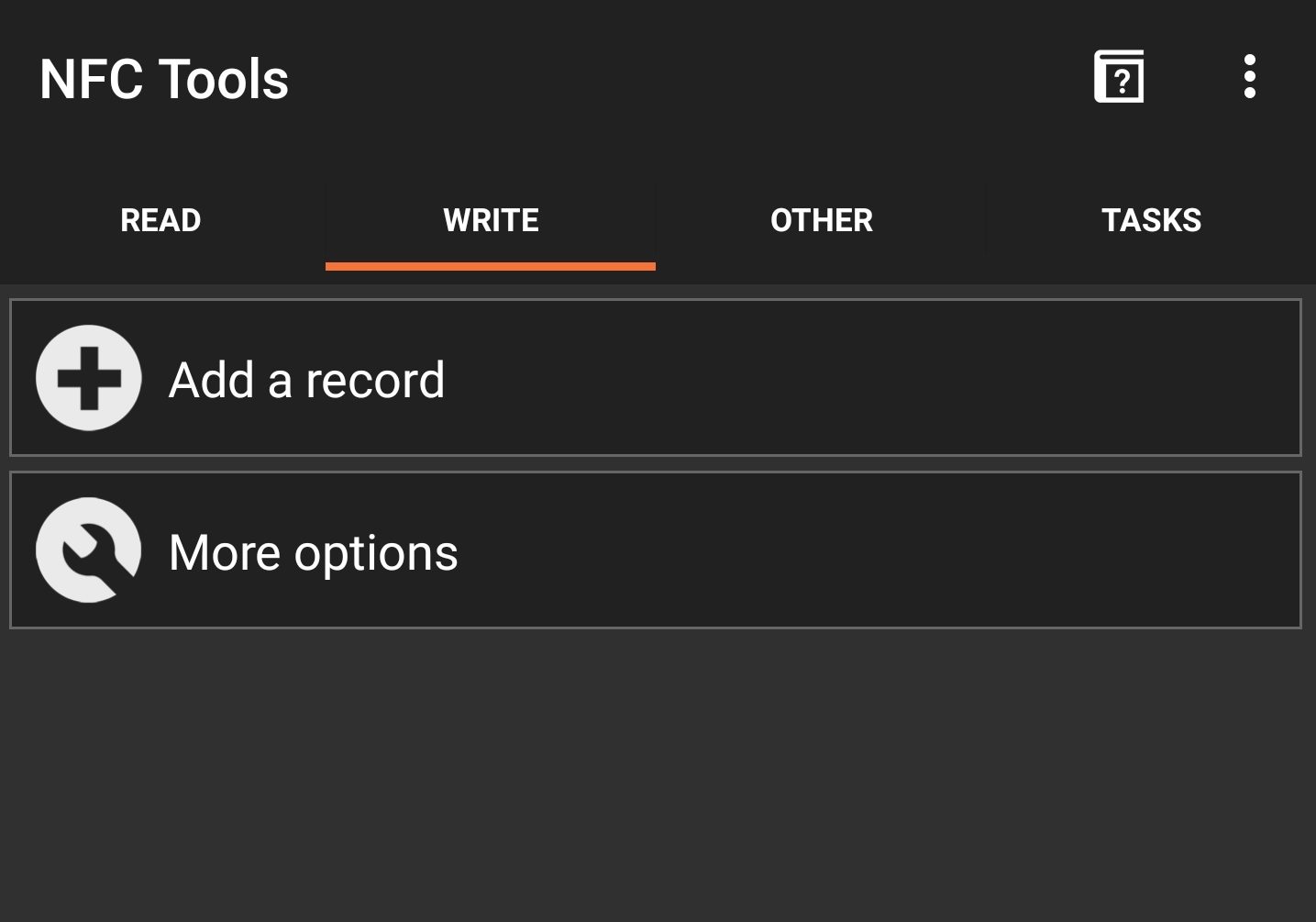 Once you scan the sticker, NFC Tools should display the information on it. To add information to that sticker, simply tap the ‘Write’ tab and click on Add a record. If you are planning to use an automation app like Tasker, you can choose to store Text. Enter a unique piece of text and keep note of it. This could be a task name such as “Enable Bluetooth” or “Turn on the lights” or anything you like. Click on OK. To write the value on the NFC sticker, simply tap the Write button and move the phone back close to the NFC sticker. This should now store the text on it. In future, any NFC smartphone that scans it will read that text.
Once you scan the sticker, NFC Tools should display the information on it. To add information to that sticker, simply tap the ‘Write’ tab and click on Add a record. If you are planning to use an automation app like Tasker, you can choose to store Text. Enter a unique piece of text and keep note of it. This could be a task name such as “Enable Bluetooth” or “Turn on the lights” or anything you like. Click on OK. To write the value on the NFC sticker, simply tap the Write button and move the phone back close to the NFC sticker. This should now store the text on it. In future, any NFC smartphone that scans it will read that text.
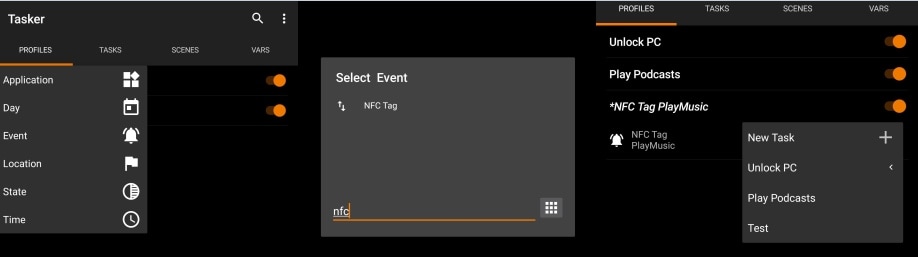 The next step is to use the automation software of your choice, such as Tasker, Automate, MacroDroid, IFTTT, among many others. Some of these apps are paid, while others are free. The steps for the app you might use will be different, but they are on the same lines. Tasker lets you choose an event, and in our case, we will use activation of an NFC sticker as an event. In our case, we would like to perform a task based on the text stored on the sticker, like the ones we created earlier. You can choose the Search button under Content. It will let you scan the NFC tag you created and read the text from it. When you click on Back, you can similarly create the task of your choice. In our case, we have one created to connect to a pair of earphones and play a podcast.
The next step is to use the automation software of your choice, such as Tasker, Automate, MacroDroid, IFTTT, among many others. Some of these apps are paid, while others are free. The steps for the app you might use will be different, but they are on the same lines. Tasker lets you choose an event, and in our case, we will use activation of an NFC sticker as an event. In our case, we would like to perform a task based on the text stored on the sticker, like the ones we created earlier. You can choose the Search button under Content. It will let you scan the NFC tag you created and read the text from it. When you click on Back, you can similarly create the task of your choice. In our case, we have one created to connect to a pair of earphones and play a podcast.
There is a lot you can do with Tasker, and other similar automation apps for your smartphone. If you are an iPhone user, similar steps can be used by using the Shortcuts app. If you are looking to buy an NFC-enabled smartphone, you check out the assortment on reliancedigital.in. If you want a more hands-on experience of NFC features and how it works, you can always visit your nearest Reliance Digital store. You can also ask our expert executives at the stores for a quick demo and a phone recommendation.