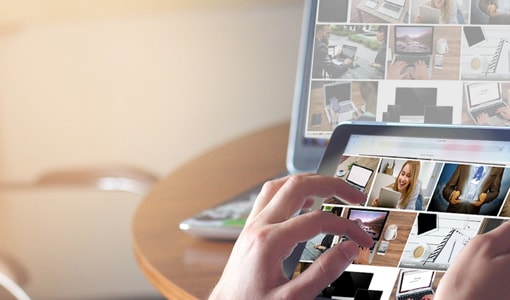We use a wide range of gadgets on a daily basis. The Apple iPad is undoubtedly one of the best ones to own. Besides doing some casual browsing, playing games and watching movies, there’s a lot more the iPad is capable of doing. For instance, did you know that you can use your iPad as a wireless keyboard or mouse for your laptop or PC? Yes, that’s possible and there are plenty of apps available in the app store that let you do that. Let’s take a closer look at one of these apps.
Prerequisites
To use your iPad as a wireless mouse and keyboard, you’ll need an iPad, the free TinyMouse app, a laptop or desktop PC that you wish to control, an active Wi-Fi network connection and a software called Desktop Streamer.

You can download the app from: https://itunes.apple.com/in/app/tinymouse/id668386102?mt=8\ and the desktop program from here http://www.elinasoft.com/en_index.html Available for both Windows PC and MAC, the software called Desktop Streamer acts like a host and lets you wirelessly connect your iPad to the PC.
What all can you do with the TinyMouse app?
Using the TinyMouse app you can use your iPad or iPhone as a wireless mouse and keyboard. The touchscreen acts like a touchpad with dedicated buttons for left and right click along with a scroll key. There’s also a full size QWERTY keyboard with access to function buttons and the Windows key.
Entering your PC/laptop details on your iPad

After you download the TinyMouse app on your iPad or iPhone, you need to enter the PC or laptop details. On the upper-right corner, you will find a “+” button. Tap it and enter the computer name, IP address and port number for your PC. You’ll get these details on the Desktop Streamer program.
Checking connections details on Desktop Streamer

Once the Desktop Streamer program is downloaded, just double-click and install it. It will create a shortcut on your desktop. When you want to connect your iPad as a wireless keyboard and mouse, just start the Desktop Streamer and it will display the details of your IP address and computer name, whereas the port number will be displayed on the settings tab. Remember that both, the PC and the iPad / iPhone needs to be connected to the same Wi-Fi router. Once this is done, you will be able to use your device as an extension of your PC.