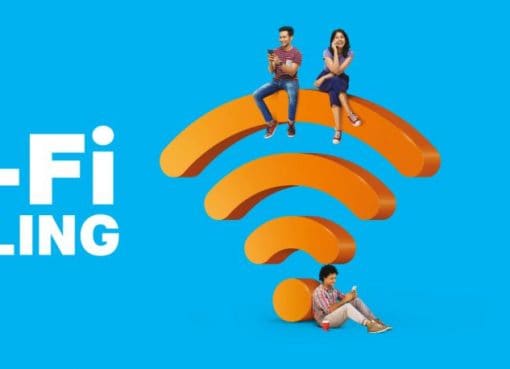The increased demand for 4K TVs also brought along a lot of 4K content among users. YouTube has been here for long, but it has lacked the quality content and programming of everyday TV shows. Netflix, the world’s leading streaming service has a massive library of TV shows, originals, movies and many more. They have rich exclusive content as well as classics. Most of the smart TVs today come with Netflix preinstalled. Some models even bundle a remote with dedicated Netflix button for easy access. The only thing you need to do is to setup Netflix on the TV and start streaming. Netflix even has free trials available that you use to try it out. Here is a step-by-step guide of how to get Netflix going on your TV.
Already a Netflix user?
Step 1: Start by connecting the TV to the internet.
Note: If the app isn’t preinstalled, go to the app store on your TV, search for Netflix and install it.
Step 2: Launch the Netflix app. (If there is a dedicated Netflix button on the TV remote, press it.) Click on “Sign in” and enter your credentials. You can now start using Netflix on the TV.
New to Netflix?
If you are new to Netflix, follow these steps to get Netflix working on your TV.
Step 1: Connect TV to the internet and launch the Netflix app.
Step 2: Click on “Start your free month” button. The next screen lists out rules for your free month subscription. Click on “Continue”.
Step 3: Confirm your plan – Basic, Standard or Premium. Choose the one that’s right for you and click on “Continue”. The details of each plan should be mentioned here, and they are also available on Netflix’s site.
Step 4: The screen will now prompt you to create your Netflix account. Click on the “Continue” button.
Step 5: To begin, enter your mobile number to continue creating your Netflix account.
Step 6: You will receive a text message with a link on your phone. Open it in a browser and click on continue to proceed further.
Step 7: Enter email ID and password and click on continue. You will now have to set up your payment, if in case you wish to continue using Netflix after a month’s trial.
Step 8: Enter your credit or debit card details, click on “I agree” checkbox and then on the “Start Membership” button. You can now start streaming content from Netflix on your TV.
Once you’re logged in, things are really simple. Netflix’s main screen has five menu listings – Home, Series, Films, Recently Added and My List. These menus are further categorized into Trending Now, Netflix Originals, Action and Adventures, etc. You can even create your own content playlist for further viewing. The content you add can also be easily synced on other devices so you can continue viewing content on your phone, tablet or even laptop when you are away from home.
If your TV doesn’t have Netflix, don’t fret – you can still watch it. There are a few alternatives such as the Google Chromecast and Amazon Fire TV Stick 4K that let you play Netflix on your TV. These are portable, affordable and really easy to setup. If you are curious to know how these devices work, drop in to the nearest Reliance Digital store and ask for a demo. You can now also purchase them online through our web site.