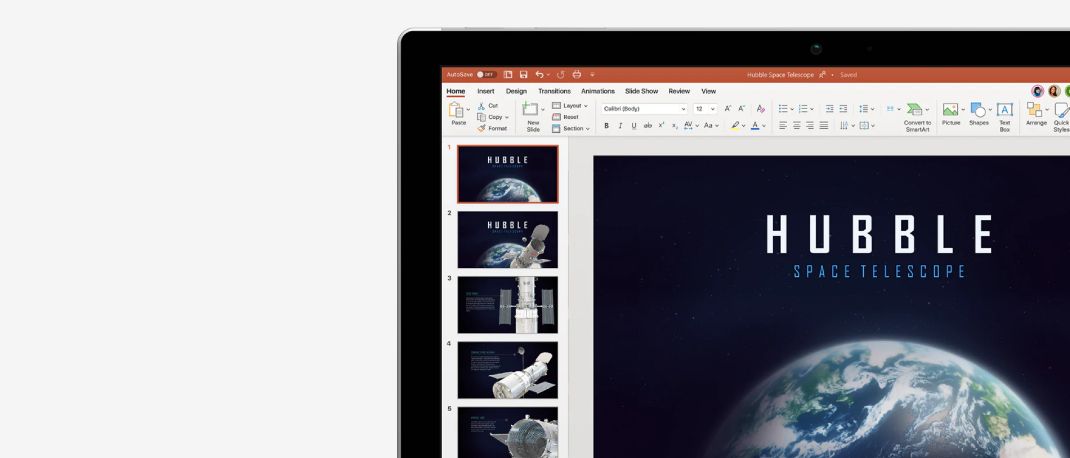Worried about losing your Android phone? Fear not, there is a solution to it. Newer Android phones come with a built-in tracking system called “Find My Device”. If you have it enabled, you can easily find your phone if a situation like this ever strikes. Just use your laptop or your friend’s phone to find the location of your misplaced phone. You can call it if you know it’s nearby, or even lock or erase data that you don’t want falling into the wrong hands.
Here are simple ways to set it up and then track your phone.
Setting up Device Manager

Most Android phones have the ‘Find My Device’ service located under the Settings > Security and Lock screen menu. If you own an older Android phone, you may need to download the "Find My Device" app from the Google Play Store. To get the tracking services activated on your phone, go to Settings > Security and Lock screen > Tap on Device Manager and enable it.
Then, go back to the main Settings menu > Tap on Location and enable it.
Click on the Locating methods > Select High accuracy.
You may also need to enable Google Location History under Location services in this menu.
Finding your phone on the map
In case you lose your phone, you can locate it by signing into your Google account on a laptop or from another phone. This is how you go about doing it.
Using a laptop or desktop
Open a web browser. Search for "Google Find my phone" and hit Enter. Click on the first search result, which is likely to be Find your phone - Google Account.

Click on "Sign in to start" and enter your Google account credentials
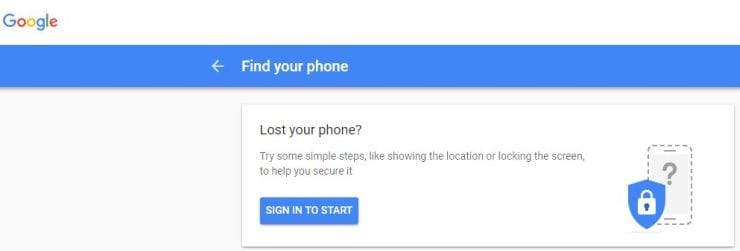
Select your lost phone name and click on the arrow
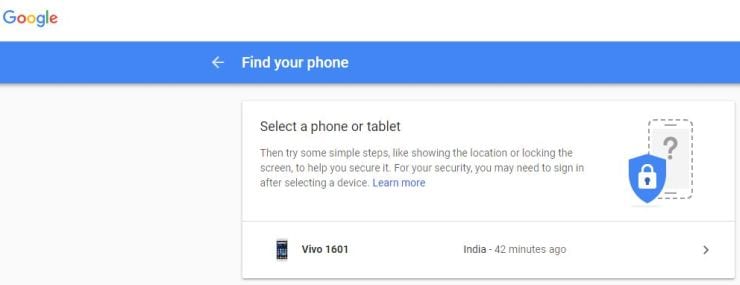
Click on Locate to know exactly where your phone is

Using an Android Phone
Go to the Google Play Store and install the app, Find My Device
Select your Google account and click on Continue button
Enter your password and click on the Sign-in button.
You will now get the location of your lost phone on the map.

Remotely ring, secure and erase data on your phone
Using a laptop or desktop
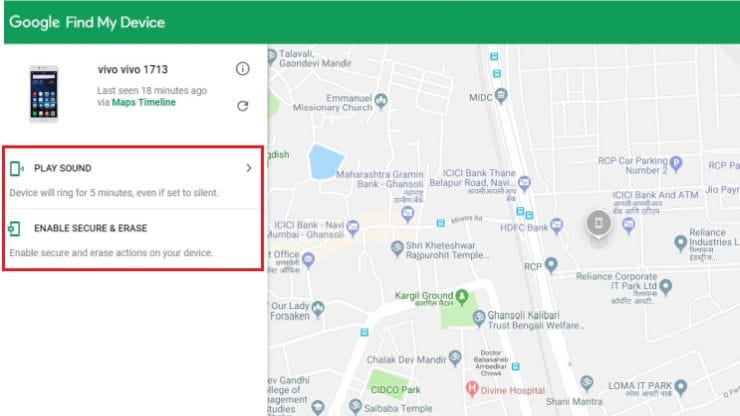
Besides just locking and erasing data from your phone, you get many other options when you use a laptop or desktop to locate your phone.
You can choose to try calling your phone using Google Hangouts, or even sign out of your Google account from your phone so that no one can access data from it.
To be even more secure, you can reach out to your mobile service provider to disable your SIM card or redirect your calls to an alternate number. This is also helpful if in case the person who has your phones tries to cause trouble using your phone.
Last but not least, you can consider erasing your phone's data. Once you complete erasing data, you can no longer locate, lock or ring your phone.
Using an Android phone
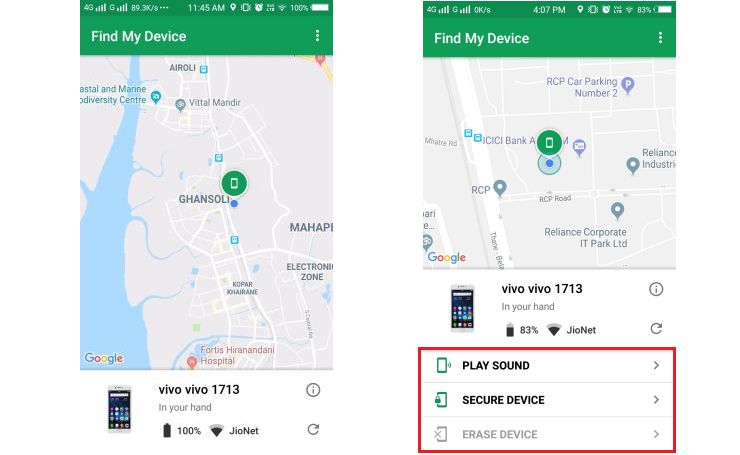
Once you locate the device, right below are options to ring the phone or erase data from it.
Play sound:
Choosing this option rings your phone for 5 minutes, even if it is on silent or vibrate mode.
Lock:
Selecting this option will lock your phone with your existing pin, pattern or password. You can also add a message or an alternate phone number to the lock screen, so that the person who found your phone can return it to you.
Erase:
This option permanently deletes all data on your phone. Make sure you choose this option if you don't want to get your data stolen. If you don’t have backup of your data, you will not be able to recover it.