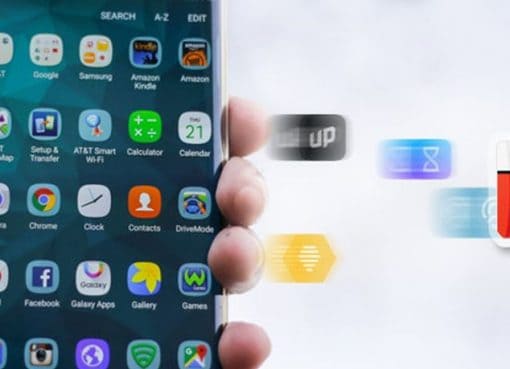If you and your family are part of Apple’s ecosystem and still not using the Apple Family Sharing feature, you’re probably spending more money on apps and subscription services. The Apple Family Sharing feature makes it easier to share purchases, content and storage across multiple iOS, Mac, and Apple IDs. It allows you to share paid apps, Apple Books, iTunes, Apple Family Music Plan, iCloud Plans, and even share photos without sharing your Apple account. For example, if you purchase an ad-free version of an app or unlock its Pro features, you can share it with your family without spending more. Apple’s Family Sharing feature makes sharing easy, and here is everything you need to know about it.
Requirement for Family Sharing
All family members need to have a device running iOS 8 or OS X Yosemite or later, operating systems for using the Family Sharing feature. Each family member can only be in one Family Group at a time. They are only allowed to switch to different Family groups twice a year. There is also an option for setting up an Apple ID for a child under 13, allowing them to be a part of your Family Sharing Group.
Setting up Family Sharing

Setting up the Family Sharing feature on your iOS or Mac device is quite simple. The Organiser is the host and can invite up to 5 family members to join the Family Sharing Group. You can set up the Family Sharing feature by following these steps.
For iPhone, iPad and iPod Touch

Open Settings and tap on your name on the top
Tap on ‘Set Up Family Sharing’
Click on ’Get Started’
Choose the first feature you want to share with your family
Click ’Continue ‘
Choose a shared Payment method – (this card will be used by family members to pay for iTunes, Apple Books and App Store purchases.)
Tap on ’Invite Family Members’
Enter the security number for your Shared Payment card if requested and click ‘Next’
Invite your family members by sending them an iMessage Link, or via Airdrop.
For Mac Devices

Choose the Apple Menu in the top left of your screen
Open System Preferences
Click on iCloud
Tap on ‘Set up Family’
Enter a family member’s name or email address
Enter the security card for your card to confirm you are the Family Organiser
Things you can share with the Family Sharing feature
iTunes content
Each member in the Family Sharing Group gets immediate access to iTunes movies, TV shows, and Music purchased by the Organiser. For example, if you bought or rented the latest Zack Snyder’s Justice League movie from iTunes, every member in the Family Sharing Group will have access to the movie. As family members access content from their own Apple ID, they see only their own content, preferences, and recommendations and not the entire family.
App purchases
The Apple Family Sharing feature also lets you share paid apps with your family members. For example, if you are the Organiser and have purchased Minecraft on your iOS device, each member in the Family Sharing Group can download their own copy of the game on their Apple device without requesting your Apple ID and password. This means you can easily play multiplayer games with your family members without purchasing the game’s extra copy. However, consumable items such as coins or diamonds in games such as Garena Free Fire – Cobra are not sharable.
iCloud Storage
Family members can also share an iCloud Storage Plan for backing up photos, videos, files and documents. There is a choice of 200GB or 2TB, both of which are shareable. Apple has ensured that family members cannot access each other files, but they can see the amount of storage being used.
Apple Music
The Apple Family Sharing feature also lets you share Apple Music among your family members. However, you need to purchase the Apple Music Family Plan priced at Rs.149* per month. Each family member will get their own Apple Music account with a personal music library and recommendations, but the cost is significantly lesser than six individual subscriptions. Similarly, family members also get access to other Apple subscription services such as Apple Arcade, Apple TV+ and Apple News.
Screen Time
The Family Sharing feature also lets you monitor your child’s screen time reports and set parental controls from your iOS device. This feature only works for iOS devices with an Apple Child account, and you won’t be able to set a time limit or check screen time for family members over the age of 18.
Shared Photo Albums and Calendar
The Family Sharing feature also lets you create Shared Photo Albums to share photos, videos and even comment on them. Only photos and videos added manually will appear in the Family Album. Similar to Shared Photo Albums, there is also a Shared Calendar feature. It allows all family members to add events and set up reminders which will appear on every member’s device.
All the app and content purchases in the Family Sharing feature are billed to the Organiser’s card. Apple has also introduced an Ask to Buy feature, which requires the Organiser to approve purchases and downloads initiated by children. The Ask to Buy feature can be turned on for any family member under 18 by the Organiser. However, if you turn off the feature for a member after they turn 18, you can’t turn it on again.
The Apple Family Sharing feature is a great way to share apps, content and subscription services without giving up your Apple ID password with family members. It offers convenience and security while also saving money. The feature is worth trying out, and to keep yourself updated about such great features and tech updates, make sure you keep following us at www.reliancedigital.in.
Note – Subscription prices and terms are subject to change. Refer to the official web site for the latest updates.