TP-Link WiFi 6 AX1500 Mbps Archer AX10,Smart WiFi,Triple-Core CPU, Gigabit, Dual-Band OFDMA, MU-MIMO, Compatible with Alexa, Wireless Router, Black
Delivery Related
Apply
Please enter a pincode.
Key Features
- Faster Wi-Fi 6—Get Next-Gen Wi-Fi speeds up to 1.5 Gbps
- Triple-Core CPU—Instant response to all your network activity with a 1.5 GHz triple-core CPU.
- Broader Coverage—4 Antennas and beamforming technology focus signal towards individual clients for broader coverage.
- Connect Dozens of Devices—More simultaneous connections and higher average throughput with OFDMA
- Description
Triple-Core CPU Powered Wi-Fi 6 Stable Next-Gen Performance
Archer AX10 AX1500 Wi-Fi 6 Router

* This TPLink Archer AX10 Router image is for illustration purpose only. Actual image may vary.
Advanced, Revolutionary Wi-Fi 6
Wi-Fi 6 delivers a huge boost in speed and total capacity. Get on the latest Wi-Fi technology to wipe out all the annoying jittering and slow down, and enjoy the future network that loads faster and connects more.
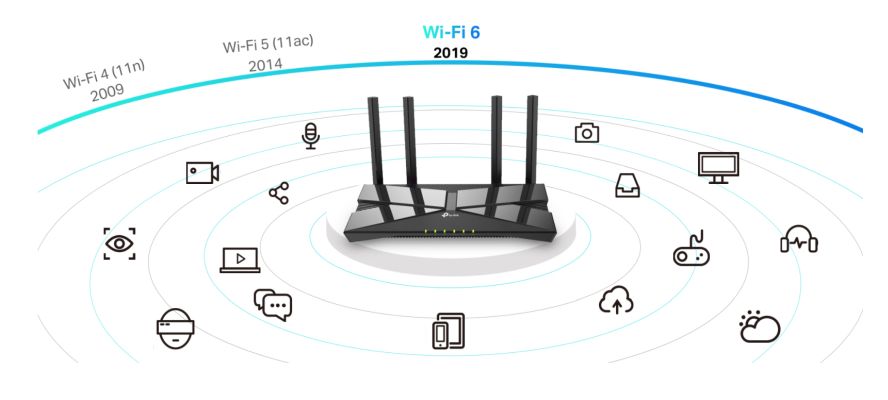
* This TPLink Archer AX10 Router image is for illustration purpose only. Actual image may vary.
Speed Beyond Gigabit
The latest 1024-QAM and higher symbol rate combine to boost speeds for newer devices to the Gigabit level. Connect to a 1 Gbps Wi-Fi network with your phone or laptop, and enjoy speeds comparable to plugging in an Ethernet cable.
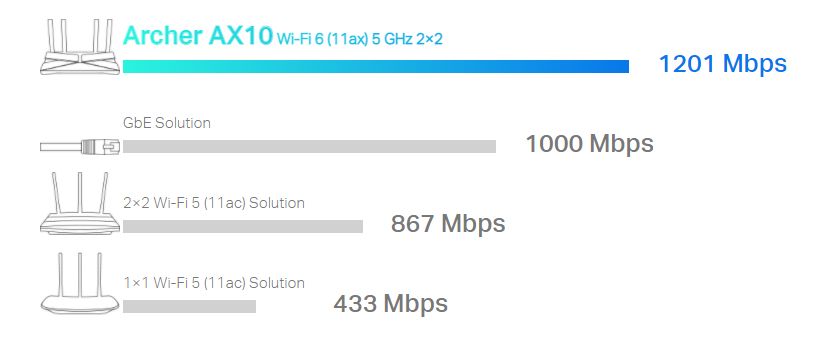
* This TPLink Archer AX10 Router image is for illustration purpose only. Actual image may vary.
Connect Dozens of Devices
Add more Wi-Fi devices without dragging down performance. OFDMA allows multiple devices to use one single band at the same time, enabling your Wi-Fi to bear more devices compared to the same speed level Wi-Fi 5 router.
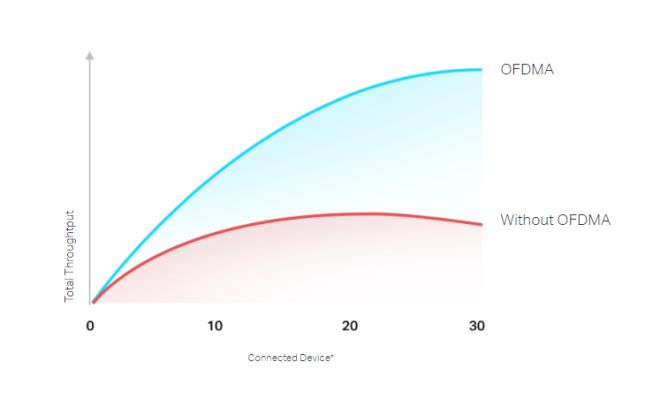
* This TPLink Archer AX10 Router image is for illustration purpose only. Actual image may vary.
Less Lag, More Fun
Wi-Fi 6 efficiently transmits data, enabling data packets for different applications to share one broadcast and cut the latency. Enjoy flawless video and audio chats, better gaming speeds, and instantaneous video loading on different devices—all at the same time.
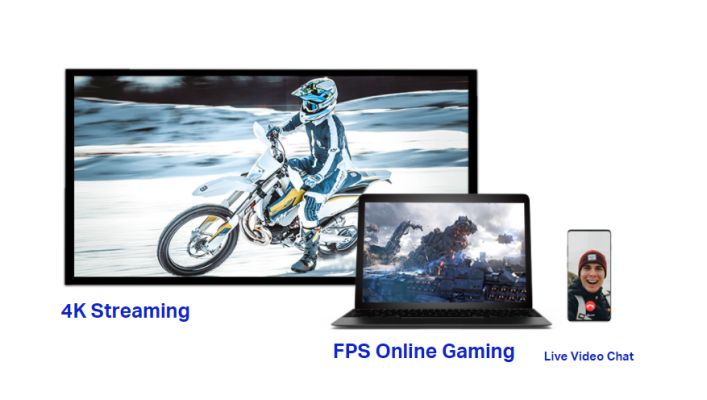
* This TPLink Archer AX10 Router image is for illustration purpose only. Actual image may vary.
Triple-Core Processor
Instant Response to Every Click
A 1.5 GHz triple-core CPU provides overwhelming power to tackle huge amounts of data transferring, minimizing the latency within your network. Enjoy instant response when you click the play button for online playback and get better quality for the online video chatting.
Traditional 2×2 AC Router 0.9 GHz Single-Core CPU
Archer AX10 1.5 GHz Triple-Core CPU
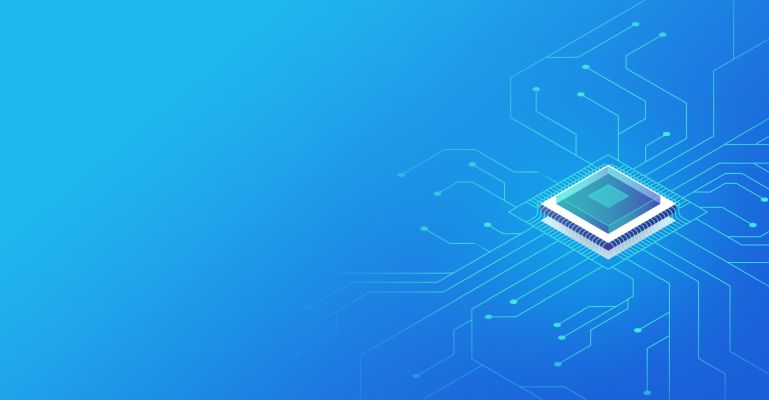
* This TPLink Archer AX10 Router image is for illustration purpose only. Actual image may vary.
Boosted Wi-Fi Coverage
Beamforming technology and 4 high-gain antennas combine to generate strong, reliable Wi-Fi signal throughout your home, delivering smooth and stable connections for every client.

* This TPLink Archer AX10 Router image is for illustration purpose only. Actual image may vary.
Gigabit Broadband Internet Access
All Gigabit Ethernet ports allow you to take full advantage of your broadband speed up to 1 Gbps. Plug your PCs, smart TVs, and game consoles into one of the four Gigabit Ethernet LAN ports for fast, reliable wired connections.
Up to 1000 Mbps Internet Access

* This TPLink Archer AX10 Router image is for illustration purpose only. Actual image may vary.
Easy Setup and Use
Whether you prefer the intuitive Tether App or the powerful web interface, you can set up your Archer AX10 in minutes. The Tether App allows you to manage network settings from any Android or iOS device.
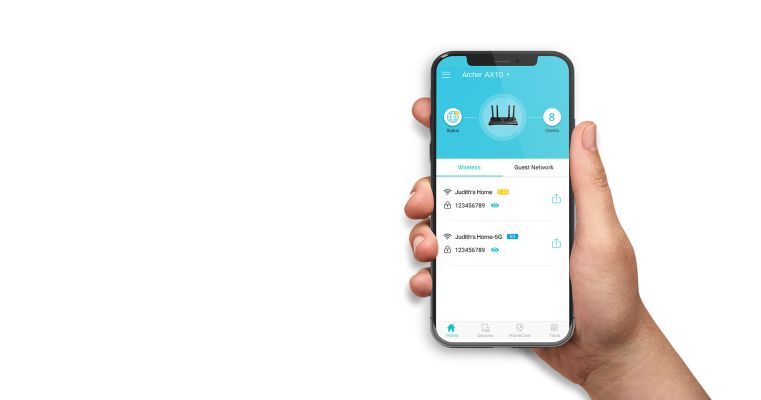
* This TPLink Archer AX10 Router image is for illustration purpose only. Actual image may vary.
Ready for Today and Tomorrow's Smart Home
With the growing number of devices in today's home, everyone deserves a smarter and easier way to bring all your products together. Utilize Amazon Alexa to control everything via voice commands to enjoy truly intelligent life.

* This TPLink Archer AX10 Router image is for illustration purpose only. Actual image may vary.
- SpecificationsKey Features
- Key Features
- Faster Wi-Fi 6—Get Next-Gen Wi-Fi speeds up to 1.5 Gbps
- Triple-Core CPU—Instant response
See More
General Information- Item Code
- 491901337
- Brand
- TP-Link
- Series
- AX1500
- Model
- Archer AX10
- Ideal Room Size
- 3+ Bedroom Houses (Wi-Fi 6 and above)
- Router Connection Type
- Ethernet
- Router Type
- Wireless
Router Performance Features- Networking Standards
- IEEE 802.11ax/ac/n/a 5 GHz, IEEE 802.11n/b/g 2.4 GHz
- Number of Antennas
- 4
Router Usage Details- Multi Functionality Modes
- Router Mode
Security & Protection- Wi-Fi Security
- WEP,WPA,WPA2,WPA/WPA2-Enterprise (802.1x)
Connectivity Details- Number of LAN Ports
- 4
In The Box & Warranty- Warranty
- 1 Year
- In The Box
- RJ45 Ethernet Cable
Manufacturing & Packing Information- Customer care address
- Reliance Digital, Reliance Retail Limited, 3rd Floor, Court House, Lokmanya Tilak Marg, Dhobi Talao,
See More - Customer care Phone
- 1800-889-1055
- Country of origin
- China
- Customer care email
- reliancedigital@ril.com
- Name and address of Packer
- TP-Link Technologies Co.
- Name and address of Importer
- TP-Link India Pvt Ltd, 1, Ambadi Rd, Sai Nagar, Vasai West, Vasai-Virar, Maharashtra 401202
- Net Weight
- 1.00 kg
- Commodity name
- Router
- Item Length
- 13.5 cm
- Item Width
- 26.02 cm
- Item Height
- 3.86 cm
- Net Quantity
- 1 N
- Month and Year of Commodity First Manufactured/Imported/Packed
- December' 2019
- Name of Seller
- Reliance Retail Ltd.
- Name and address of Manufacturer
- TP-Link Technologies Co.,Ltd
South Building, No.5 Keyuan Road, Central Zone,
Science & Technology Pa
See More - Name and address of Marketed By
- TP-Link India Pvt Ltd.
Green Industrial Park,
Adjacent to Hydro Pure Warehouse,
Village – Dongripada
See More
- Key Features
