Tenda N301 Wireless-N300 Easy Setup Router (White, Not a Modem)
Delivery Related
Apply
Please enter a pincode.
Key Features
- Wireless N300 Easy Setup Router
- Support Repeater and WISP mode
- WiFi Time switch, one-touch setting, no more waste of time
- Description
Easy to Setup
With just three easy steps, get your secure wireless network up and running in minutes.

* This Tenda N301 Wireless N300 Router image is for illustration purpose only. Actual image may vary.
Advanced Security
N301 offers multi-level wireless encryption options to prevent unauthorized access and protect your important data. 1. 64/128bit WEP,WPA-PSK,WPA2-PSK 2. Wireless Access Controll based on the mac address of wireless adapter

* This Tenda N301 Wireless N300 Router image is for illustration purpose only. Actual image may vary.
Secure WiFi at a Push of WPS Button
Compatible with Wi-Fi Protected Setup (WPS), N301 features WPS that allows users to almost instantly setup their security simply by pressing the "WPS" button automatically establishing a secure connection. Not only is this faster than normal security setups but more convenient in that you don't need to remember a password.

* This Tenda N301 Wireless N300 Router image is for illustration purpose only. Actual image may vary.
Parental Control
Support Client Filter、Mac Filter、Websites Filter function, you can define parental controls such as time of using, ability to block domains.
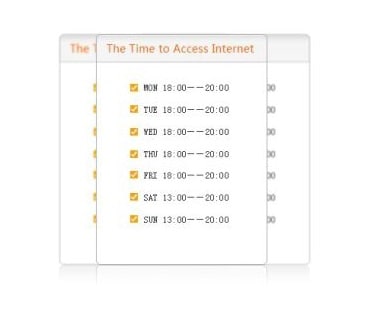
* This Tenda N301 Wireless N300 Router image is for illustration purpose only. Actual image may vary.
Client Router Mode – WISP Client
N301 can work as client mode to connect to ISP network or uplink AP wirelessly to share the Internet to every corner,elimating the dead point.

* This Tenda N301 Wireless N300 Router image is for illustration purpose only. Actual image may vary.
How it Works
To make wireless magic, start with Internet service and a modem then connect a Tenda router. The router broadcasts a wireless signal that lets you easily connect your devices and smart appliances.appliances.

* This Tenda N301 Wireless N300 Router image is for illustration purpose only. Actual image may vary.
- SpecificationsKey Features
- Key Features
- Wireless N300 Easy Setup Router
- Support Repeater and WISP mode
- WiFi Time switch,
See More
General Information- Item Code
- 491894139
- Brand
- TENDA
- Series
- N300
- Model
- N301
- Router Type
- Wireless
Router Performance Features- Networking Standards
- IEEE 802.3/3U IEEE 802.11n/g/b
- Number of Antennas
- 2
- Router Data Transfer Rate
- 100 to 199 Mbps
In The Box & Warranty- Warranty
- 3 Years
- In The Box
- User Manual
Manufacturing & Packing Information- Customer care address
- Reliance Digital, Reliance Retail Limited, 3rd Floor, Court House, Lokmanya Tilak Marg, Dhobi Talao,
See More - Customer care Phone
- 1800-889-1055
- Country of origin
- China
- Customer care email
- reliancedigital@ril.com
- Name and address of Packer
- TP-Link Technologies Co.
- Name and address of Importer
- Fortune Marketing Pvt Ltd, D1, 2, Pocket W, Okhla Phase II, Okhla Industrial Area, New Delhi, Delhi
See More - Net Weight
- 318.6 gm
- Commodity name
- Router
- Item Length
- 20.16 cm
- Item Width
- 17.28 cm
- Item Height
- 4.95 cm
- Net Quantity
- 1 N
- Month and Year of Commodity First Manufactured/Imported/Packed
- June' 2020
- Name of Seller
- Reliance Retail Ltd.
- Name and address of Manufacturer
- TP-Link Technologies Co., Ltd, South Building, No.5 Keyuan Road, Central Zone, Science & Technology
See More - Name and address of Marketed By
- TP-LINK India Private Limited,Green Industrial Park, Dongri Pada, Poman, Kaman-Bhiwandi Road, Vasai
See More
- Key Features
