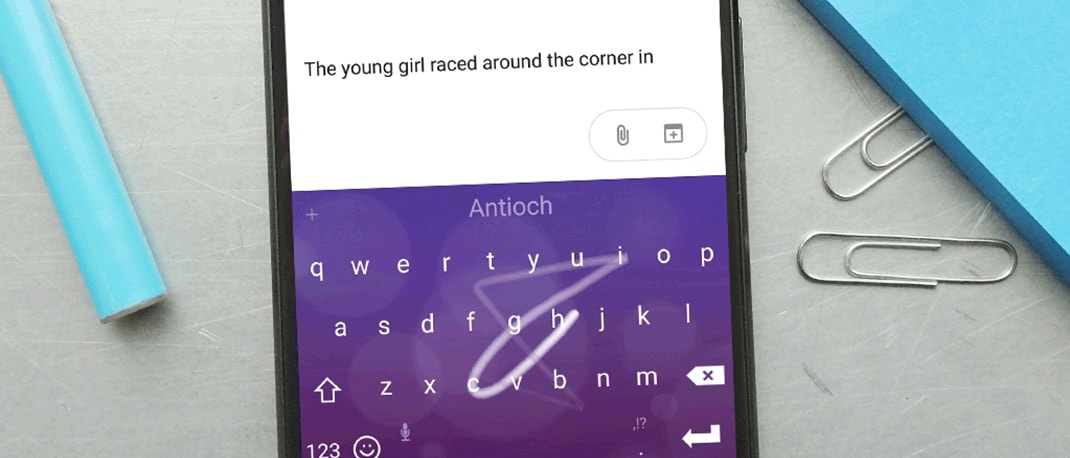Smartphones have become faster and lighter over the years, but we still struggle to find a phone with a decent battery life. When we go out and buy a phone, we look for phones with batteries with higher mAh ratings that last longer. Is a phone with a higher capacity battery the only criteria though? Your phone battery performance also depends on the way you use it. Here are some simple steps that you can follow to get more out of your phone’s battery.
Avoid using live wallpapers or themes
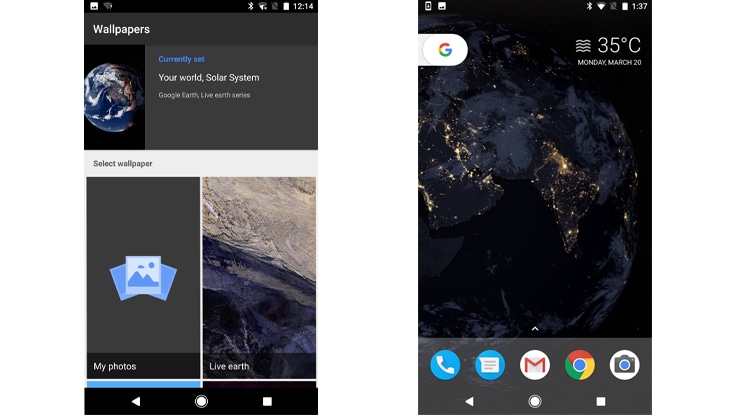
No doubt live wallpapers and heavy customized apps and themes look good on your phone. This makes your phone look attractive but remember it consumes power too. Always avoid using live wallpapers or animated pictures. Live wallpapers require more processing power and that can consume a lot of battery, over a period of time. Using static wallpapers, preferably darker ones can help.
Adjust screen brightness to minimum
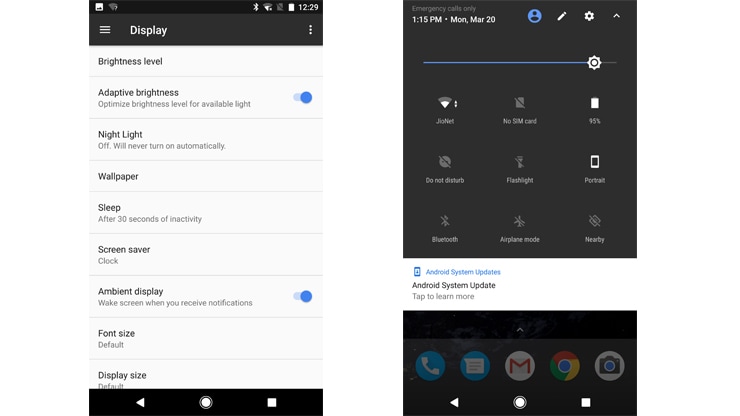
Setting the brightness to the maximum is one such component that consumes more power. Most of the phones have an auto-brightness feature that automatically adjusts screen brightness to the lighting levels. Enabling this feature should help extend the life of your phone’s battery. If you don’t have such option, or if you find the screen brightness constantly too bright, set the screen brightness manually so that’s it’s not too bright.
Disable Wi-Fi, Bluetooth, NFC and mobile data when not in use
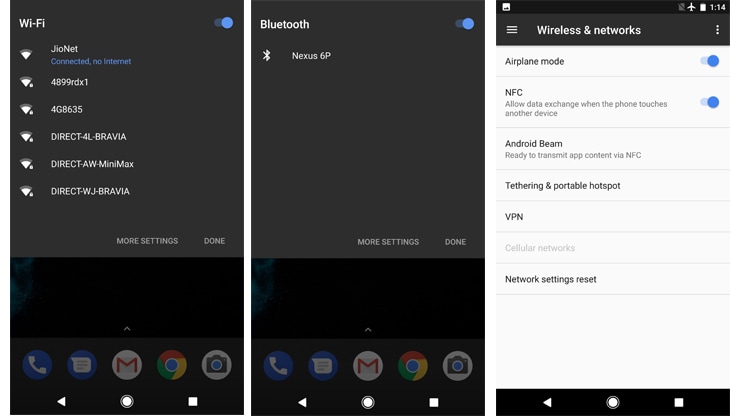
Another simple thing to do is to disable Wi-Fi, Bluetooth or NFC when not in use. If your mobile data is on, and say you are in an area which has poor network, it will always search and try connecting to a nearby networks. This consumes more power. Other features like Wi-Fi, Bluetooth and NFC can be left off too when not needed.
Configure notifications
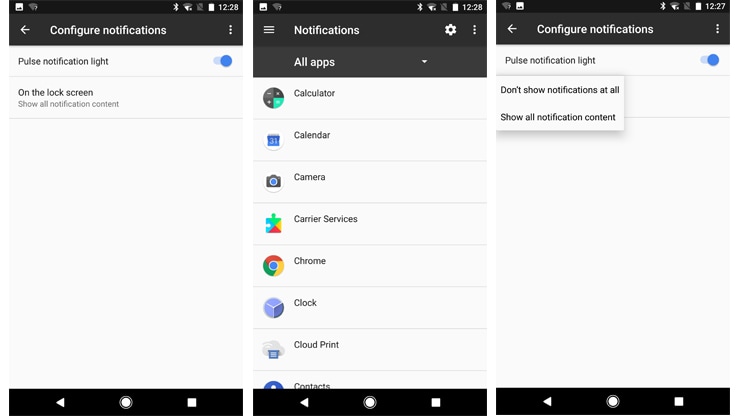
Every time when you receive notifications, your phone makes a beep sound and lights up, depending on your preference. You may have also left the phone’s notification vibrations on. All of these settings consume some battery, especially if you receive a lot of notifications. Turning off the phone’s vibrate mode is also a good idea. Instead, keeping a really low volume is preferable especially if you have the phone around you at all times.
Disable apps that hog battery

Apps such as Google Maps make use of GPS to track your location. There are others which do the same thing. At the same time, there are apps that run in the background. These could messaging apps you don’t use actively, or weather forecast and social media apps. If they are running in the background, they’re probably eating up precious power. Apps that remain open in the background keeps on updating every time you switch on your phone. You can uninstall apps which you don’t use, or even disable them from refreshing in the background.
Make use of battery optimization feature
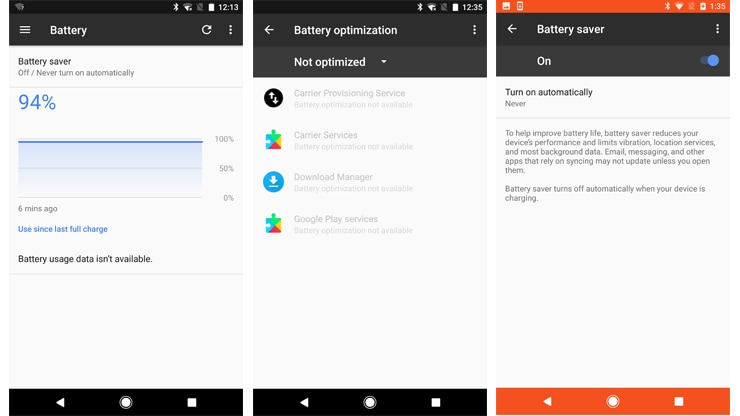
Optimize your phone’s battery use by switching on the battery optimization mode. This lets all your apps to use your phone’s battery when they actually need it. These are some simple settings that will make an impact on your phone’s battery.
Using a battery pack

If you don’t see any improvement in the phone’s battery life, you can always purchase an external battery pack (also called power bank). The great thing about external battery packs is that they are portable, so you can easily carry it in your bag or pocket. There are all kinds of power banks, with different shapes and sizes. Here are some factors that you need to consider before buying a battery pack.
How to choose the right power bank?
We get power banks of different brands and shapes. Small size (mAh) battery packs are purely meant for smartphones whereas bigger ones has multiple ports so that you can charge more than one devices at the same time.
Size:
On most of the power banks, you will find a number mentioned in mAh or milliamp hour at the front which tells you the size. Common size ranges from 2,000 mAh up to 10,000 mAh or even more than that. Bigger the number indicates more power. This is why you won’t need to keep recharging your battery pack too often either.
Number of USB ports
Normally, you’ll find a standard USB port which lets you connect your smartphone or other devices using USB cables. As said earlier, bigger battery packs features two USB ports. With multiple ports you can charge multiple devices at the same time.
Cable to charge it
Always ensure that you get a micro-USB cable to charge your battery pack. This cable is use to connect the battery pack to a standard USB phone charger.
If you’ve always had issues with your phone’s battery life, this tutorial should hopefully have you sorted. If you need any more advice, drop by into one of our stores. We have a wide collection of phones and accessories, including great battery packs.