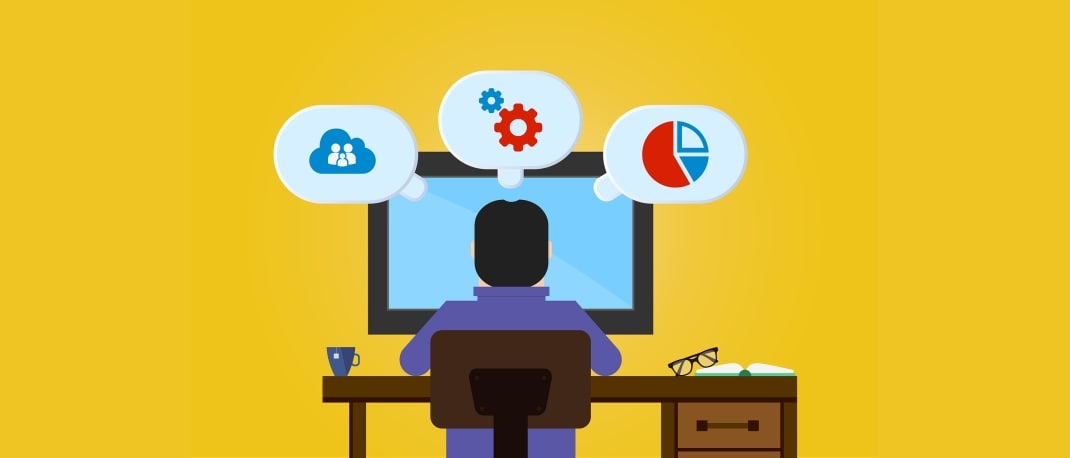While you wait at the airport lounge for your flight, you plan to be a little productive. So you open your laptop to check and revise on the marketing strategy and plans you intent to present to the client in the next 2 to 3 hours. As soon as you are done, you shut down the lid of your laptop and enable the sleep mode, thinking that your laptop and data is secured. With time on hand for the boarding to start you think a quick run at the book store next to the lounge won’t harm. But, do you know there are chances that your laptop could be prone to cold boot attack while it’s left unattended when on sleep mode? Shocked! Well it’s true. And if you thinking that you’re safe because you own a MacBook, then my friend you too could be hacked! (Oops! sorry to burst the bubble). What is cold boot attack? How does it happen? Read more to find out.
Every time you close the lid of the laptop and enable the sleep mode, you are temporarily pausing all the work for a short duration of time. In this state the files, softwares etc. are automatically stored in the RAM (random access memory) of your laptop. Which is why you can instantly access the data on waking the laptop by a touch or by a press of a key.
Sleep mode could be a great option to use if you just want to step away from your laptop for a few minutes. For instance; you can enable sleep mode if you just want to go and grab your coffee order that’s ready. If you are going to step away from your laptop for a longer duration sleep mode isn’t the best way to keep your device and data secure. This is because the RAM draws considerable amount of battery to retain the data securely. A prolonged sleep mode can drain the battery letting your laptop abruptly shut down. Due to this kind of an improper shut down your laptop could be a vulnerable target for cold boot attack.
A research conducted by a team of researchers of F-secure, a Finland cyber security company, stated that all the modern laptops are prone to cold boot attack in sleep mode. In a cold boot attack, the hacker removes the battery and quickly opens the lid of your unattended laptop and sprays the RAM with compressed air, to freeze them. The hacker then connects a specially created tool (something like a bootable USB stick) to attack the motherboard’s UEFI* module. This technique forcibly skips the memory wipe process and increases the time duration of retaining the information on the DRAM*chip. By doing so the hacker can easily transfer the sensitive information within minutes.
While a hacker needs to have physical access to the system to access the data, it is one of the most consistent ways a hacker uses.
Hibernate mode freezes your current work and automatically stores the data in the hard drive before shutting down the device. In other words, it will remember and store the current status of your laptop’s screen in the hard drive and shut down. For instance; if you are working on some document or spreadsheet while travelling in flight and wish to resume back after you to disembark/ get off the plane, you can simply enable the hibernate mode. To resume back from where you stopped you just need to press the power button of your laptop. The spreadsheet or document will appear automatically on the screen just as it was. Convenient, right?
Even though, hibernate mode takes few more seconds to start as compared to sleep mode, it ensures that there is no data left in the memory which means the security risk is minimal in this mode. That’s not all, in hibernate mode your laptop does not need any power to retain the data securely. That means there is no battery discharge! If you are thinking that hibernate mode is an alternative to shut down option, then you’re absolutely right! Therefore, it also makes an excellent option when there aren’t any power outlet to plug in your laptop.
While Windows does offer the hibernate mode option in its laptop’s, it isn’t enabled by default in Windows 10. And, if you are keen on securing your data on your Windows 10 laptop, here’s how you can set it up in few simple steps.
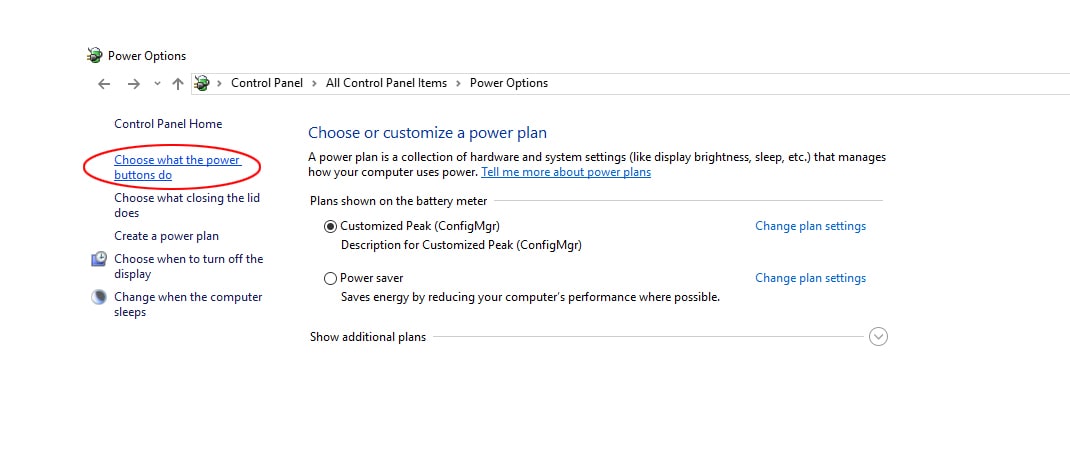

Laptop is a go-to device for many of us. We store a lot of sensitive information that’s both personal and professional. Therefore, apart from enabling the hibernate mode the other best defense is to ensure that you don’t leave your laptop unattended for a long period of time. Also, in case you frequently have to travel for business or other purposes it’s always better to be aware of other simple but essential laptop security tips.
If you have used hibernate mode before then do share your experience with us. Also, if you liked this article then do share it with your family and friends and encourage them to use hibernate mode more often.