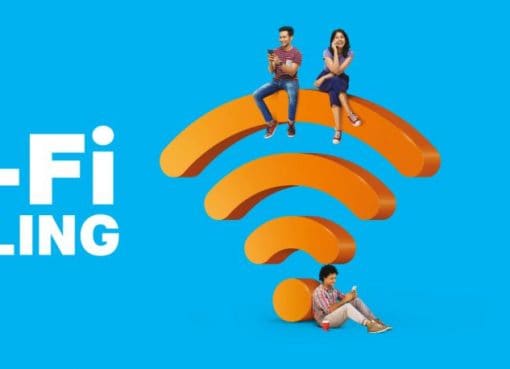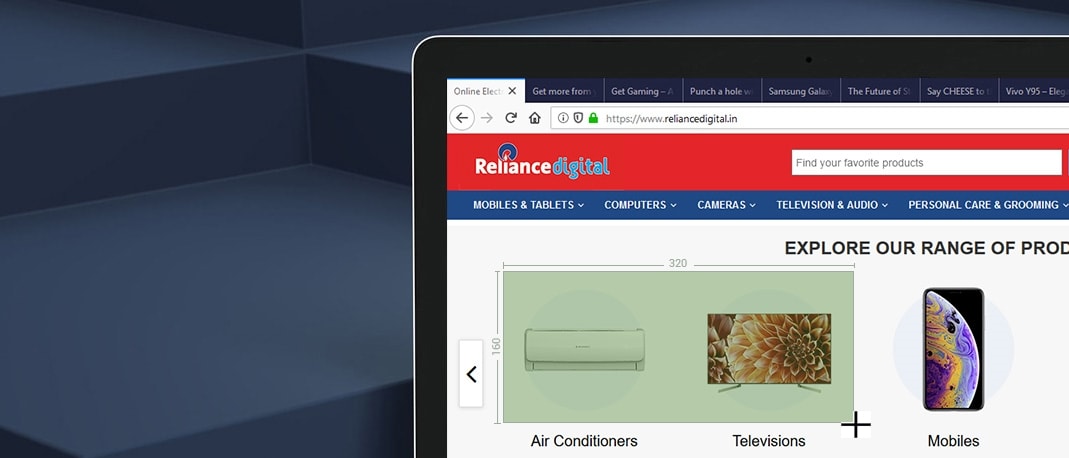Auto mode
 Generally, your phone’s camera is set to Auto mode. This mode is a great for beginners. It takes care of most of the settings for you. You may also tweak some settings to suit your preferences. Some of these changes can be made to the aperture, shutter speed, ISO among many other settings.
Generally, your phone’s camera is set to Auto mode. This mode is a great for beginners. It takes care of most of the settings for you. You may also tweak some settings to suit your preferences. Some of these changes can be made to the aperture, shutter speed, ISO among many other settings.- When you are using your Smartphone’s camera for the first time, it is already set to Auto mode.
- If not, you can click on the option called Auto.
- Change details such as ISO, aperture, shutter speed, etc and then simply start clicking.
Selfie mode
 This is the camera mode we love the most. Selfie mode lets you click photos with the help of your Selfie phone front camera. Simply hold the camera far out, or use a selfie stick, then click a photo of yourself or a special group moment with your friends or family.
This is the camera mode we love the most. Selfie mode lets you click photos with the help of your Selfie phone front camera. Simply hold the camera far out, or use a selfie stick, then click a photo of yourself or a special group moment with your friends or family.- By default, the camera app will launch the front facing camera. If not, click on the switch camera icon so your front-camera is enabled.
- Click a photo and add effects to your liking
-
If your camera has a front-facing flash, use that too
HDR mode
 HDR is short for High Dynamic Range. It simply captures a series of photos with different exposures. This is great, because photos clicked with this mode detail every aspects such as highlights, shadow and the brightness. This mode is good if you want a vibrant looking, detailed image. In some phones, you get another option called Automatic HDR. Automatic HDR detects if there is enough light on the subject you have selected. If yes, it clicks a normal photo otherwise, it enables the HDR mode. This is not a common feature on most phones though.
HDR is short for High Dynamic Range. It simply captures a series of photos with different exposures. This is great, because photos clicked with this mode detail every aspects such as highlights, shadow and the brightness. This mode is good if you want a vibrant looking, detailed image. In some phones, you get another option called Automatic HDR. Automatic HDR detects if there is enough light on the subject you have selected. If yes, it clicks a normal photo otherwise, it enables the HDR mode. This is not a common feature on most phones though.
- To shoot a photo using a HDR mode, open the camera first and enable the HDR feature
- Make sure that your subject is focused on properly. This will makes it stand out
- Check if there is enough light on the subject you have chosen, then click the photo. Some cameras might give you the option of choosing the intensity of the HDR.
Photo Sphere mode
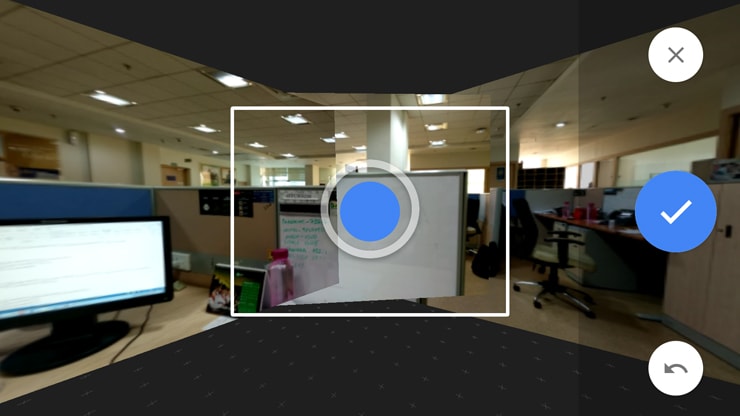 It is pretty cool to capture the immersive surrounding in a single photo using this camera mode on your smartphone. This mode helps you click a 360 degree photo that is similar to the Panorama mode. Once clicked, you can also pan and zoom into the photo. Some of these photos can also be experienced using a pair of VR glasses.
It is pretty cool to capture the immersive surrounding in a single photo using this camera mode on your smartphone. This mode helps you click a 360 degree photo that is similar to the Panorama mode. Once clicked, you can also pan and zoom into the photo. Some of these photos can also be experienced using a pair of VR glasses.
- When you select Photo Sphere, you should see a small squarish window with a white circle and blue dot in it
- Move the camera until the blue reference dot is properly aligned in the white circle
- The camera will then automatically capture the image for you
- Follow the same step again, till you have all the dots covered one after another
- The camera app will then stick all the photos together into one large, photosphere photo
Beauty face mode
 The Beauty face mode make some small tweaks to your photos. It immediately make changes to the photos once you click them. It automatically detects your face, highlights it as well as give ways to make it smoother. Some phones have the beauty face mode activated automatically when you click a front with the front-facing camera.
The Beauty face mode make some small tweaks to your photos. It immediately make changes to the photos once you click them. It automatically detects your face, highlights it as well as give ways to make it smoother. Some phones have the beauty face mode activated automatically when you click a front with the front-facing camera.
- Launch the camera app on your phone
- Click the beauty face mode and then click a photo
- To use this mode, you can either one of the cameras, front or rear
Panorama mode

The panorama mode was once a rare feature, but it’s found in quite a few mobile phone cameras these days. It helps you capture the image by panning your phone across a scene. It then gathers several images to form a single panorama photo, much like the photo-sphere mode we spoke about earlier. To capture a photo using this mode, you have to move your phone in a horizontal position.
- Click on the Panorama mode
- You will see an instruction pop up on the screen, asking you to move right or left. Tap the arrow button if you want to change the direction
- Click on the capture button to start taking a panoramic photo
- Slowly and steadily move the phone from one side to the other till the photo is completely captured.
Burst mode
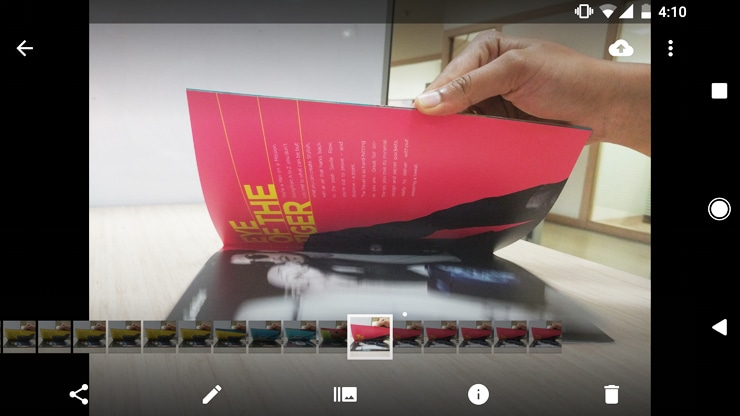
The Burst mode is useful to capture photos of the moving objects. This is extremely useful when you are clicking a photo of a fast moving object, such as a sport, or of a waterfall. The performance of this feature depends on the phone you own.
- Focus on the subject
- Enable the Burst mode then hold down the shutter button to click photos a sequence of images
- Tap on the select option to keep your favourite photos
- Click on Done
Bokeh mode

(Photo courtesy: Vivo Smart Phone)
Bokeh is one of the popular camera modes. This mode makes your photos more appealing because it nicely blurs out the background of the image putting great focus on a small part of the image. This makes images look really artistic. It’s particularly of great fun when you’re clicking close-up photos of flowers or small objects. This mode is even more effective when you click photos on a phone that has a dual-rear camera feature.
- Choose a good close-up object to click a photo
- Click the photo and then select the object you want in focus
- Adjust the blur and fade effects to your liking
So these were some of the popular camera modes that you ought to try out. Also, don’t forget to create an Instagram or Flickr account where you can showcase some of your work and share it with your friends and family on Facebook, WhatsApp and Twitter.