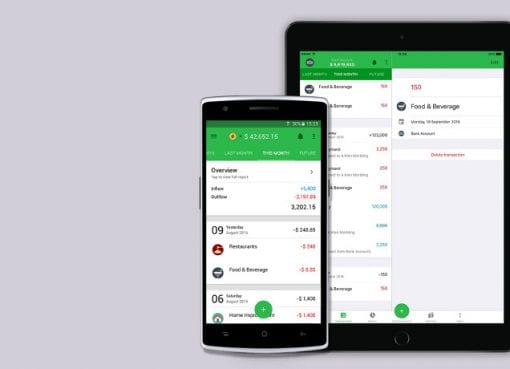All of us use TVs with multiple HDMI ports, with a number of devices. We also might want to use sound solutions but that usually means a number of cables. There are cables that need to run from a variety of devices to the sound solution. There is a solution to the colossal mess that is one’s entertainment setup – the HDMI-ARC port. While it’s ignore, it can really make your home cinema setup clean by drastically reducing the number of cables you need.
HDMI-ARC (Audio Return Channel) can send and receive audio through a single HDMI cable. This means, you can have your Blu-ray players, set-top box, gaming consoles connected to your TV which will then channel all the audio outputs to the HDMI-ARC connected sound bar or home theatre system. HDMI-ARC is also capable of passing high resolution audio which includes formats like Dolby TrueHD and DTS HD Master Audio.
Using HDMI-ARC, you can also control the volume of HDMI-ARC connected devices using your TV remote. You not only cut down on the number of wires but also on remotes which de-clutters a lot of things.
Step 1: Make sure you have a High Speed HDMI

Generally, all HDMI cables bundled with Smart TVs have high speed ratings. These ratings are usually noted on the cable ports or sides of the cables. In rare cases, if you are using a very old HDMI cable, the ARC feature may not function properly.
Step 2: Connecting the cable to respective ends

Insert one end of the cable into the HDMI ARC port of your Smart TV. Once the input port is connected, inset the other end of the cable to the desired HDMI-ARC enabled device. Turn on both devices and in nearly all cases, your TV will automatically connect the ARC connection.
Step 3: Setting it up manually
If your TV has problems identifying the HDMI-ARC connection, you can manually set it up by accessing the Settings menu. Enter HDMI control / Expert settings menu and make sure HDMI ARC option is turned on. Once the connection is successful, your TV will channel all the output to the ARC connected sound systems. If you ever wish to switch your sound output to TV speakers, you can access sound settings menu and change the Output settings to TV.
Note- These settings may differ from brand to brand and you may need to refer the user-manual to know the proper settings.
If you haven’t yet upgraded to a superior audio solution, there are plenty of options to choose from, ranging from speakers, sound bars to home theatre systems. If you want a demo, just walk down to your closest Reliance Digital store.