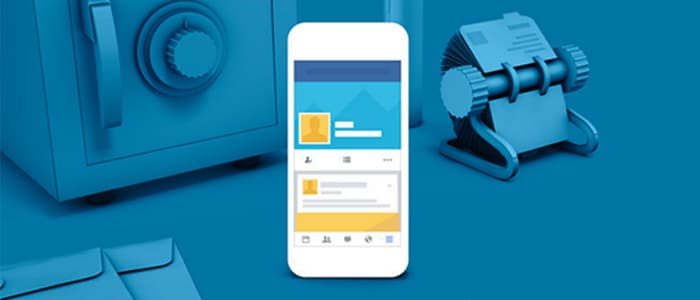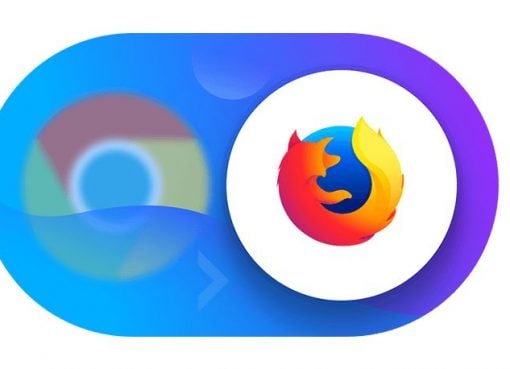Facebook was recently in the news, for being a part of a data leak scandal. A recent revelation uncovered a data analysis company, Cambridge Analytica harvested data of about 50 million Facebook users without their permission. This should give you an idea of easy it is for apps and services to access your data. All it takes is a click. While Facebook isn’t directly responsible for this, their standard of user security is under a lot scrutiny. If this has got you worried about your online presence on the popular social media site, then here is a quick guide on how to secure your data on Facebook.
Securing data from apps
Our Facebook accounts are not just used for logging onto Facebook anymore. We use them to subscribe to other services and applications. The easy integration of these accounts is no doubt a convenient feature, but most of us are unaware of the kind of information these apps might be harvesting. You’ll be surprised by the amount of information you’ve been giving out by simply pressing the, ‘Sign in with Facebook’ button. There might not be an easy way to retrieve the data these apps and services have gained from you already, but there is way to keep it in check, thanks to Facebook’s privacy settings. Here are some steps that could help secure data from these apps. First log-in to your Facebook account on a computer or laptop, and click on the down arrow key at the right-top corner, then select ‘Settings’ from the tab. Clicking on ‘Apps’ here will reveal apps and services you have subscribed to using your Facebook account. If you’ve been a little reckless with your Facebook account and experimental with applications on your smartphone, then chances are you’re going to find a huge list. You might even find a few apps that you don’t remember signing-in on. Take a few moments to review the list and decide which of these you do not need at all. A good way to decide this is to ask yourself if you have used these services in the last six months or a year. If the answer is no, then you’re probably better off without them. Once you have these apps identified, simply go their icon and click on the ‘Remove’ button, signified by an "X".
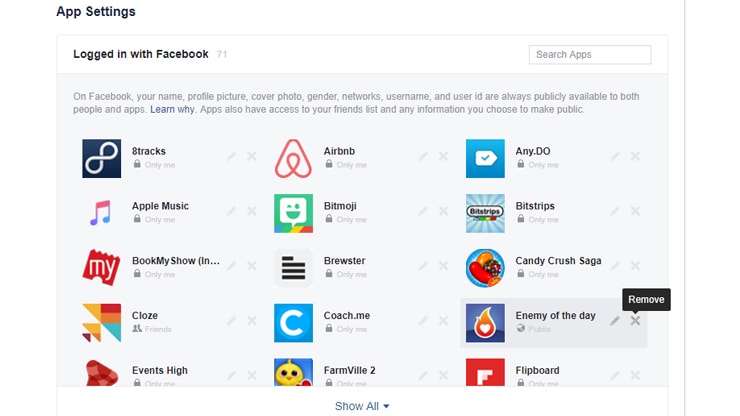
Now you’re only left with apps essential to you. However, that still doesn’t mean that you shouldn’t have a look at the information they are taking from you. Some apps generally have access to a lot more than they require. A good example of this is Flipboard that has access to your photos, which doesn’t seem necessary for a news application. You’re likely to find other discrepancies with some of the other apps.
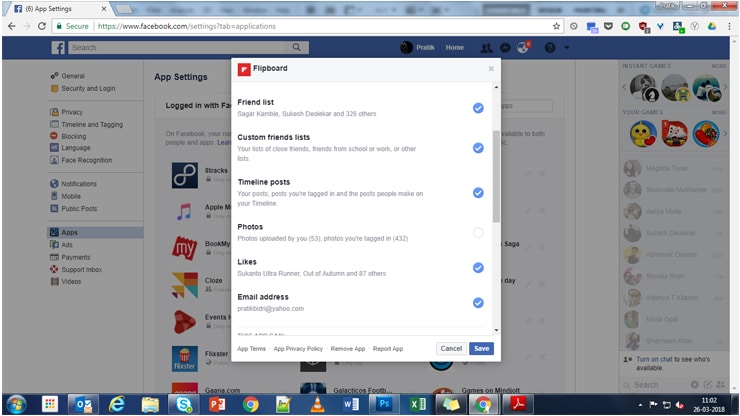
Thankfully, you can view all the information apps have access to and change it to your preference. Click on the app icon and go through all the tabs. Uncheck what you think is not necessary. It’s important to do this for all the apps. While you’re also at it, take a quick peak at the ‘Apps Others Use’ tab at the bottom of the page. This tab carries all the information your friends can share about you, while subscribing to other services. Decide on what you want to share and what you want to keep to yourself.
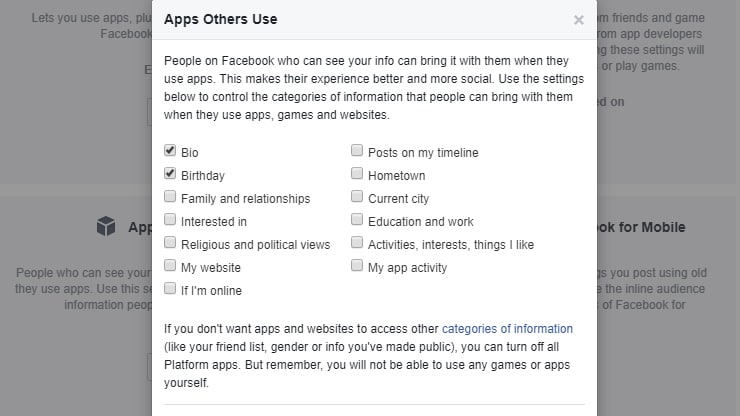
It might not seem important, but it is absolutely necessary you do this for all apps in the list. This also needs to be a continuous practice with other apps that you might subscribe to in the future. If you ever decide that you don’t want your Facebook account to be used with other services, then you can simply disable that feature by clicking on the ‘Apps, Websites and Plugins tab’, found at the bottom of the list.
Securing data for ads
Although securing your data through apps is the major part, we think its better off to look at other areas of security as well. After apps, most of it revolves around the ads you’re bombarded with. Today, a little interest you show in a topic online, is more likely going to haunt you back in form of an advertisement on your Facebook feed. For example, if you’re looking at travel web sites, then you’re probably going to find an ad from travel agencies. That’s the case with most things. You can change this experience to some extent by going into the ‘Settings’ option again, but this time clicking on the ‘Ads’ tab. Start off with ‘Ad settings’. First thing you do is disable, ‘Ads based on your website’ and ‘Ads on apps and websites off of the Facebook Companies’. This should prevent you from being bombarded by most of the ads that are thrown at you, based on the web sites you visit. It will also stop you from getting these ads cross the devices you use. Note that you’re not going to be free of ads completely by doing this. But most ads will be thrown at you at random.
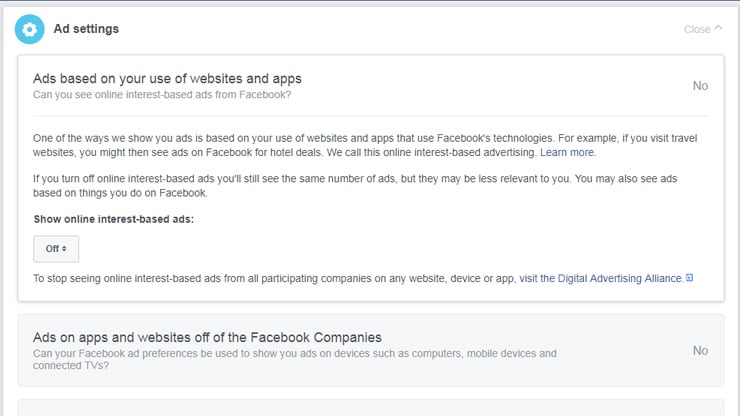
The third tab, ‘Ads with your social action’, carries ads other people get based on the pages you like. It’s up to you to if you’d still want to keep it. We’d suggest switching it off as well, only because you would be clearing off a lot of clutter from your friends’ Facebook feeds. They might actually be thankful for it. Now head over to ‘Your interest’. These are ads that you get based on a pages you’ve liked, topics you’ve shown interest in, or even on ads that you might have previously clicked on. These are split into a whole bunch of categories. Things might seem a little exaggerated over here than ever. We say this because you’re most definitely going to find ads for at least one topic that you must have stumbled upon once in your life. You might even see a topic you’d have no memory of clicking on before. The best thing to do here is to get rid of any topics that do not interest you, by simply clicking on ‘Remove’ button placed at the top-right corner of each topic.
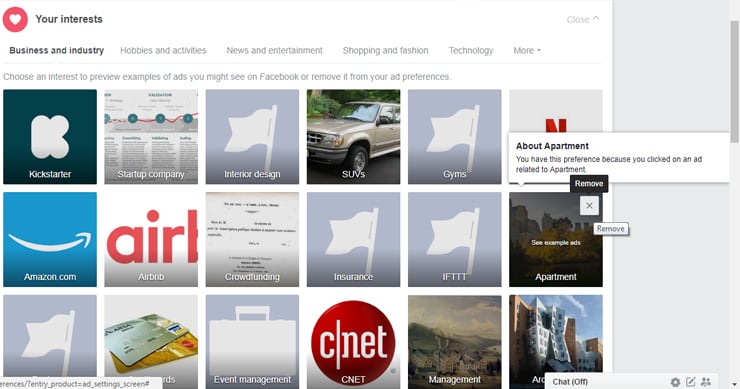
The last thing we’d ask you to look at is the ‘Your information’. These ads are catered to you based on the specifics of your profile and the information displayed there. Uncheck anything that you would not be interested in seeing an ad for.
Privacy settings
While this doesn’t have much to do with apps or advertisements, it doesn’t hurt to have that extra layer of security. Privacy settings have everything to do with who you befriend on Facebook, to what they can see on your profile and what they can choose to post. You can also let Facebook review the posts you’re tagged and decide if you want it to show up in your timeline. Another advantage to this is that you can stop the embarrassing post, made by a friend or a family member from ever showing up on your timeline. Facebook even allows you to review how other people see your timeline.
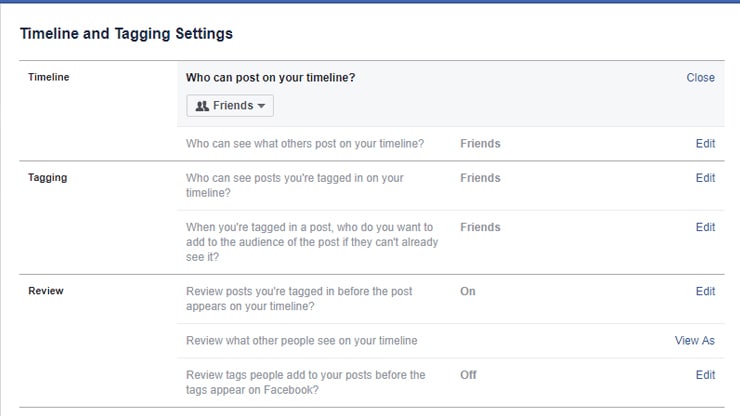
That’s it; these are some of the steps you can take to secure your data from prying eyes on Facebook. The current events might force Facebook to introduce updates to some of their security features to help users feel more comfortable with sharing data online. Until that happens, it’s up to you to take necessary measures by being conscious of what you share and who you share it with.